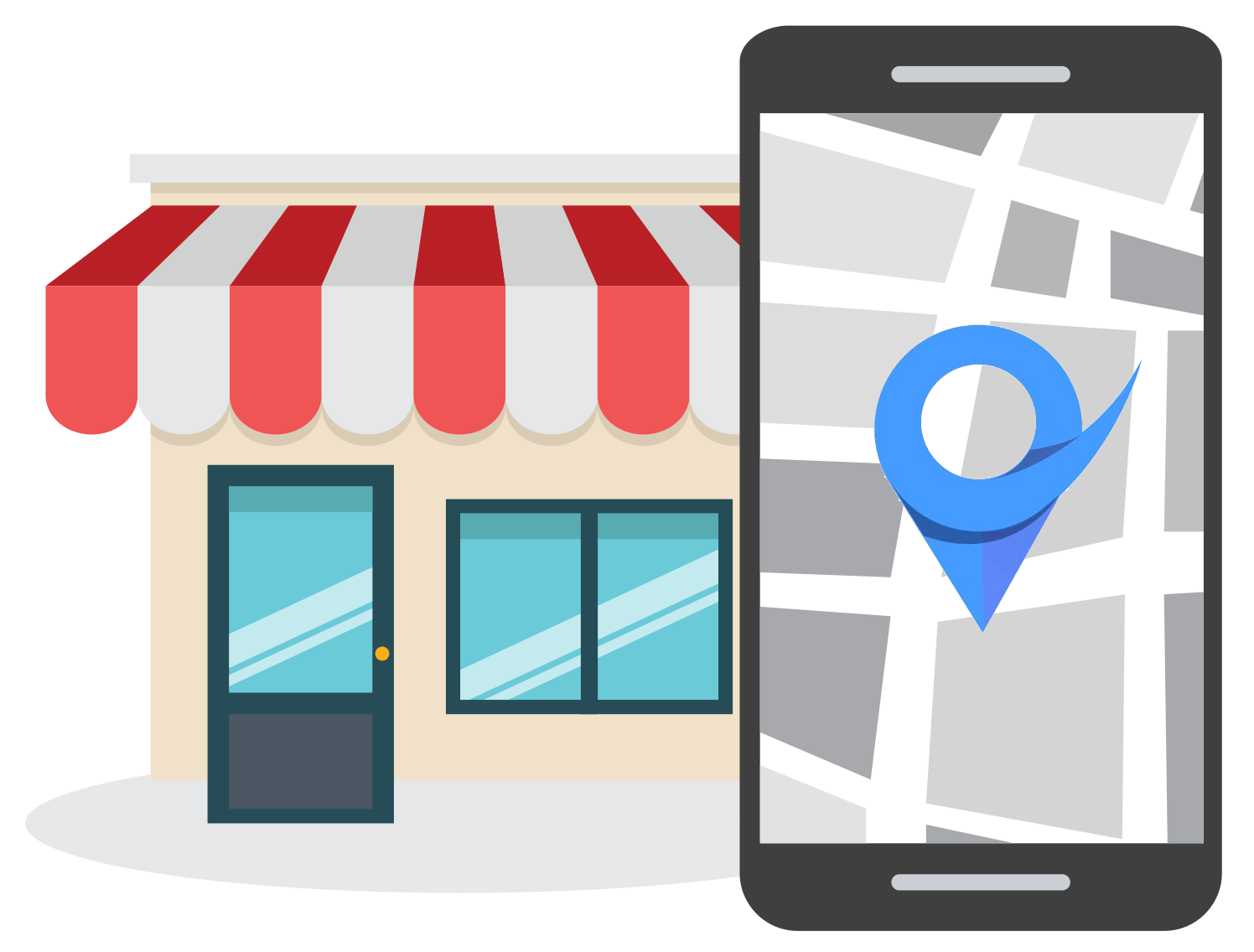Quick Guide To The Google My Business API
Jan 12, 2022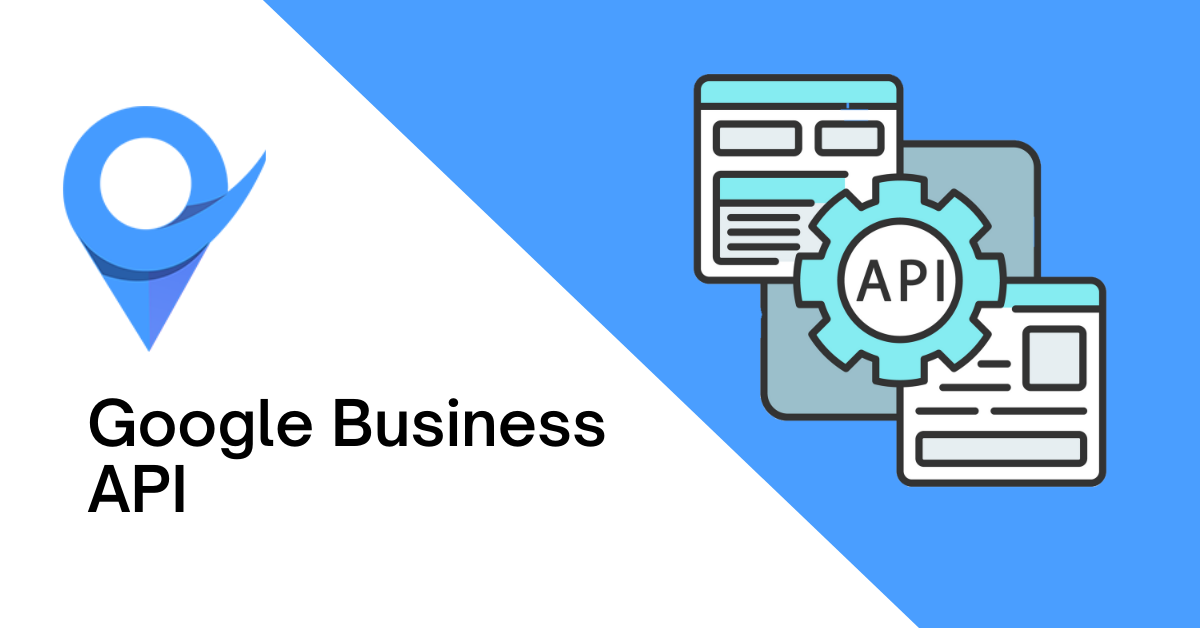
Table of Contents
What is the Google My Business API?
Google My Business API Example
What Are The Benefits Of Using The Google My Business API?
Perform Local SEO
Get Data On Search Performance
Engage With Customers
Keep Your Google Business Profile Updated
Key Features Of Google My Business API
How To Set Up Google My Business API
How to Start Using the Google My Business API
Conclusion
Google My Business API is a service that lets you programmatically interact with your Google My Business (GMB) profile. It is powered by RESTful (Representational State Transfer or REST) API to help you add, remove, and read the data in your business profile.
Google My Business API is for large businesses having hundreds of profiles across several locations worldwide.
The service helps you bulk-edit your locations, business hours, categories, or other critical business information on all your GMB profiles at once.
In this article, I will provide an overview of Google My Business API and help you learn how you can use it to manage your business’s profiles effectively.
What is the Google My Business API?
Google My Business API is a service that lets developers build applications to custom edit their business information on Google at scale.
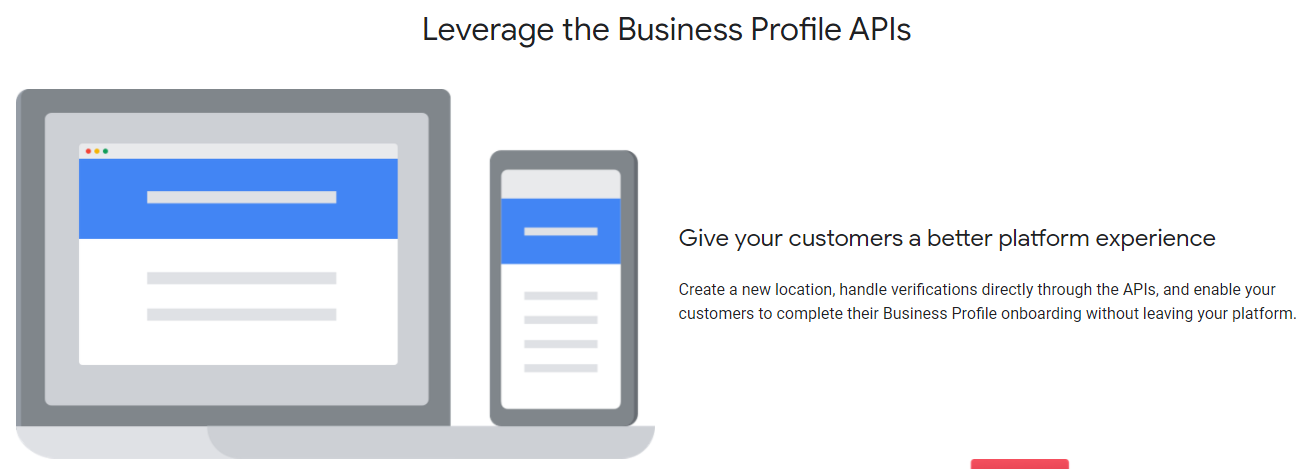
It was officially introduced in 2015 and has been revolutionary ever since.
The service is free, and it offers an efficient way for business owners to update the data associated with large business accounts.
Google My Business API Example
Let’s understand Google My Business API with an example.
Suppose you have a business with more than 100 locations worldwide, and you want to update your business hours. Without the GMB API, this would mean editing your GMB profile for every location one by one manually. This will be a very time-consuming process.
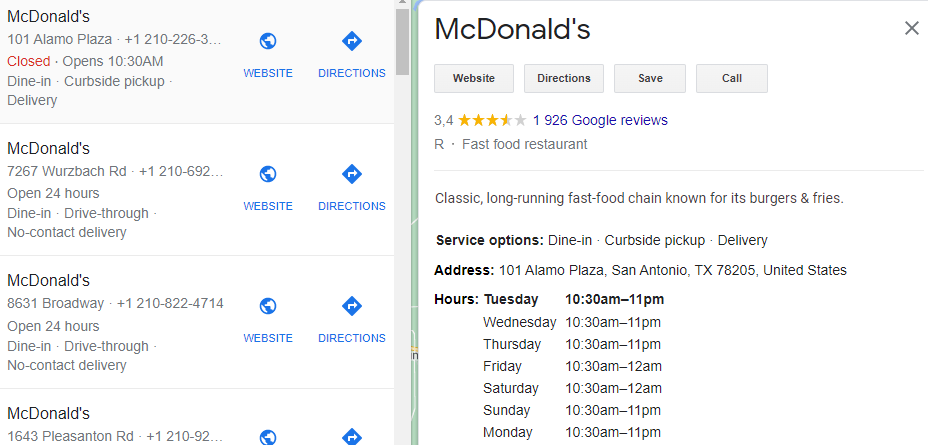
But, with the help of Google My Business API, you can build an app that will directly interact with all your GMB listings and update the information automatically without you going through every business profile one by one.
Hence, the need to edit each and every profile is reduced, and you can quickly interact with the Google My Business profile server using your GMB API.
What Are The Benefits Of Using The Google My Business API?
By leveraging Google My Business API, you can effectively boost your business’s visibility on Google because it helps to keep your business information accurate.
Fresh content on your profile and accurate category listing also increases the chances of your rankings for relevant local searches.
Here are the top four benefits of using Google My Business API:
Perform Local SEO
Local SEO is the process of optimizing a website for higher rankings in Google for relevant local searches.
Local searches result in purchases 28% of the time. Moreover, 92% of users choose to visit businesses that appear on the first page of local search results.
Hence, local search marketing helps potential customers find your business at the top of Google My Business listings.
When people start visiting your business location or contact you via email or phone call, it translates into a higher conversion rate and more revenue.
To boost your local SEO performance, Google My Business API helps you automate tasks like adding photos, posts and updating business categories across several locations at once.
Get Data On Search Performance
Google My Business dashboard powered by GMB API allows you to check your GMB analytics with critical insights on your business search performance.
The dashboard displays business listing views, total visits on your site, and the number of calls your business received via the GMB listing.
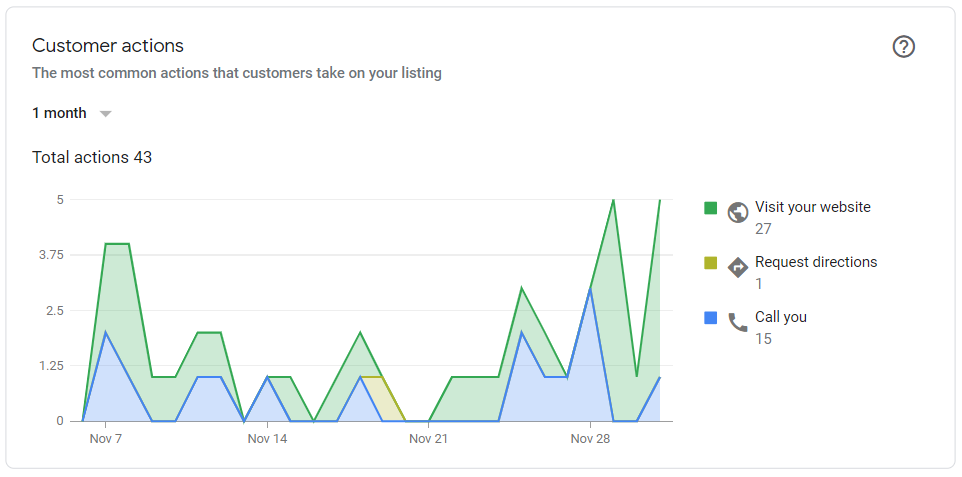
Using the analytics tab, you get a clear picture of how you are attracting customers.
You can see the queries that bring users to your Business Profile, the service they use to find your business (Google Search engine or Google Maps), a breakdown of actions taken on your listing, and how your photos stand up in comparison to other business profiles in the same business category.
Engage With Customers
Having good user engagement is crucial for your business. Happy customers lead to 23% higher sales and revenue.
Google My Business API is an excellent service because it allows you to communicate with customers efficiently.
You can answer the customer’s questions, respond to reviews, or publish posts on your GMB profile.
Here are the top things that you can do in order to increase user engagement using your custom app powered by the GMB API:
Respond to Reviews: Responding to customers’ reviews about your company or product can help stop any negative rumors from spreading further. It's also helpful to show your customers that you're listening to them and are taking action to resolve issues in a timely manner.
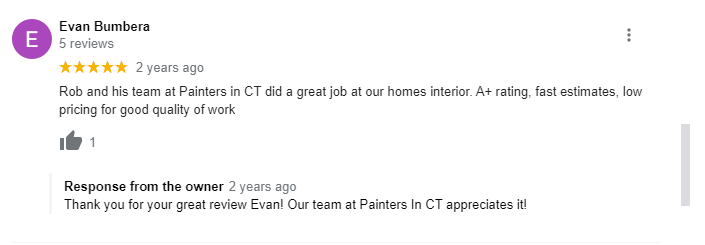
Use Q&A: You can participate in Q&A to share your knowledge about your product, services, or product categories. Google automatically sends emails to the business owner whenever a new question is asked. Try to answer new questions daily. If there is some wrong question or answer, you should flag them in order to remove them from your listing. Be sure to answer questions after logging in from the owner’s account. You should avoid sending people to your website to get answers because people ask questions on Google Business profile to get an immediate answer, sending them away from the GMB to your website negatively affects the customer experience.
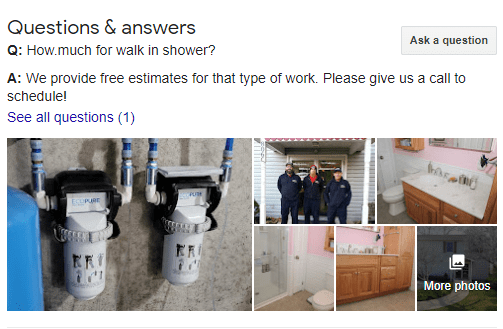
Create Google Posts: Google Posts is designed to share your content and events with people who are looking for information on your product or services. It's an effective way to increase the number of new customers and generate more leads for your business. Post frequently on your Google Business profile and include attractive images in your posts. Moreover, always add a CTA button because it will help you generate traffic and leads from your GMB posts. Here is an example of a business that uses the CTA button in GMB posts to drive traffic to its website.
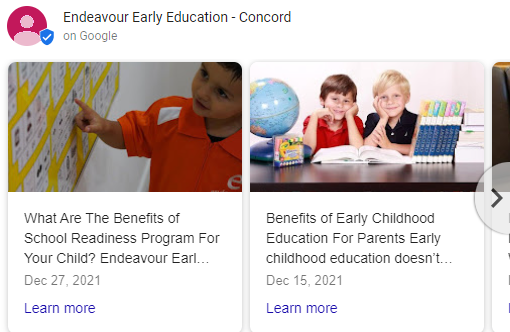
Keep Your Google Business Profile Updated
Use the Google My Business API to keep your business information updated. You can add crucial business data in your listings such as your website links, categories, products or services you offer, and other attributes.
For example, when you perform a local search on Google, you see different information related to a business like the business name, category, reviews, business hours, and address. By adding and optimizing all these attributes in your GMB profile, you can increase your chances of ranking higher on local search results.
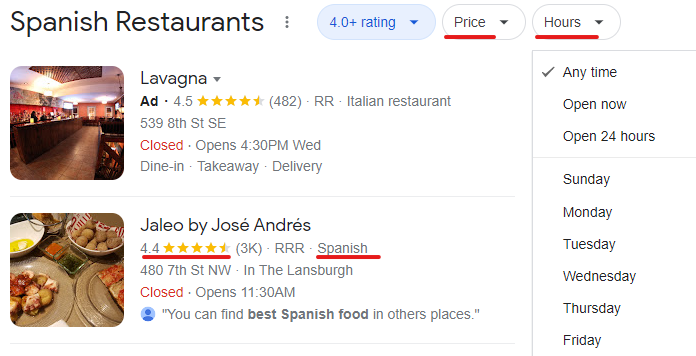
Key Features Of Google My Business API
Below are some of the features of Google My Business API that makes it a huge asset for businesses serving across the globe:
- The platform provides a faster way of notifying Google of any changes to your business location.
- It is completely automated which means there are almost zero human errors.
- There are several different types of business data that can be changed via Google My Business API. These include critical business information like business name, phone number, and address, business hours, business status, as well as photos and videos.
- You can also provide access to your account to anyone who can manage your listings or create new business profiles.
How To Set Up Google My Business API
Before you can begin using the Google My Business API, you should have a verified Google My Business profile.
To check whether your Google My Business profile exists or not, follow the below steps:
Go to Google Maps and search for your business name as shown in the image below:
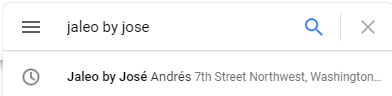
If your business appears in the search box, then you already have a business profile. If not, then you can create a new business profile.
How To Create Your Google My Business Profile
To create your GMB profile, follow the below steps:
Step 1: Open Google My Business on your browser and click on the “Sign in” option.
Step 2: Click on “Add your business to Google” as shown in the image below:
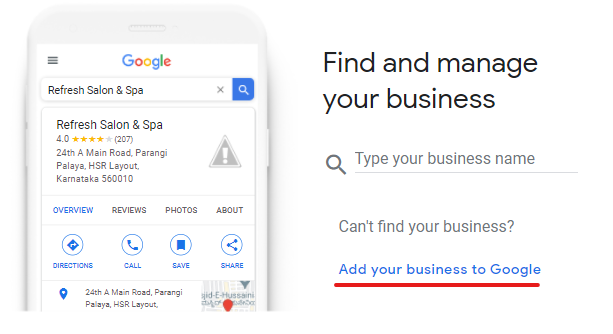
Step 3: Enter your business name and select the appropriate category.
Step 4: You will be asked whether your business has a physical location or not. Choose “Yes” and click on the Next button.
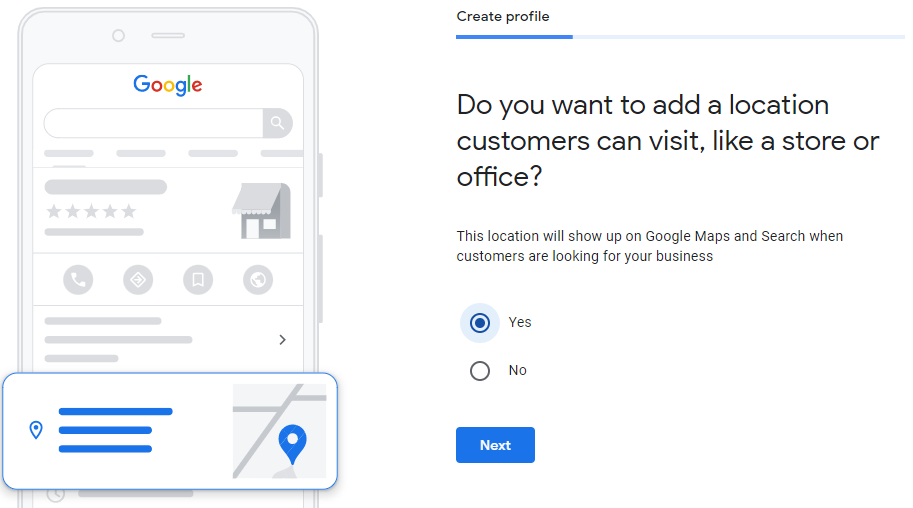
Step 5: Enter your full business address with street, city, zip code, and state.
Step 6: Now, you can add your business information like phone number and website URL. You can also skip this step if you want to do this later.
Step 7: In this last step, you need to verify your business profile in order to fully manage and represent your business on Google. You can verify your business via the Google My Business Postcard method in which Google will deliver a secret code directly to your address that you need to enter for successful verification.
Now, you can manage your Google My Business profile.
After you have successfully set up and claimed your business profile, it’s time to create a project to enable Google My Business API.
How to Start Using the Google My Business API
Here is the step by step guide to set up Google My Business API for your business:
Step 1: Go to Google API Console and open the API library as shown in the image below.
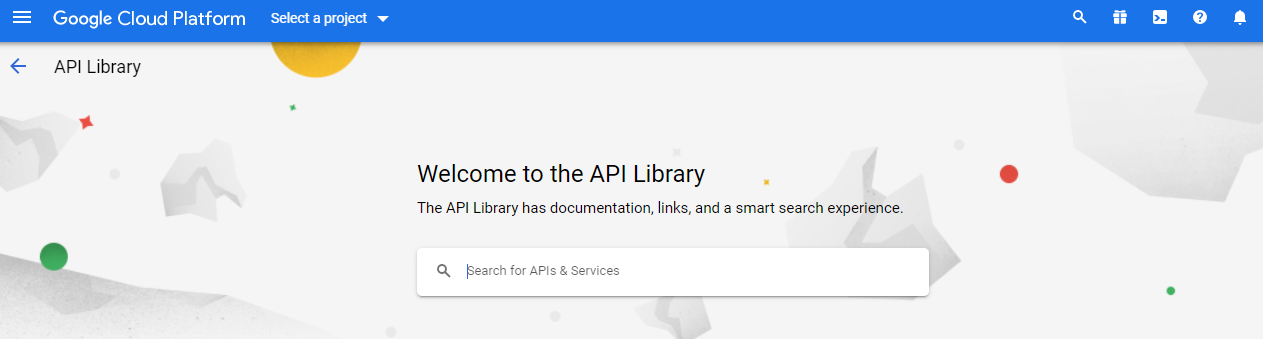
Step 2: Select a project or create a new one.
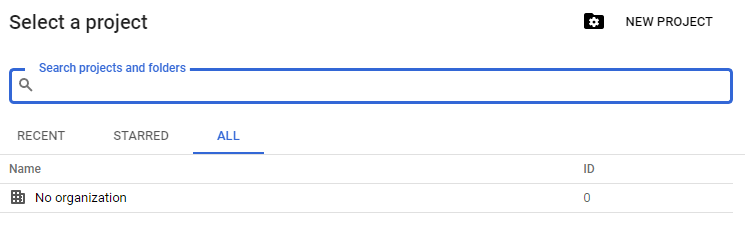
Step 3: Search “Google My Business” in the search box and you will see a list of APIs as follows:
- Google My Business API: For all the actions or functions related to the business profile, you can use this API.
- My Business Account Management API: This API enables you to manage users’ account access to business profiles.
- My Business Lodging API: This API enables you to manage lodging data like property policies and amenities. It is for businesses that offer lodging services such as hotels and resorts.
- My Business Place Actions API: This API provides you an interface where you can manage places action such as booking an appointment and ordering food delivery.
- My Business Notifications API: By using this API, you can manage notifications of your GMB accounts.
- My Business Verifications API: This API allows you to verify locations for business profiles.
- My Business Business Information API: This API allows people to manage business information on Google.
- My Business Q&A API: This API allows the management of questions and answers associated with your business profiles.
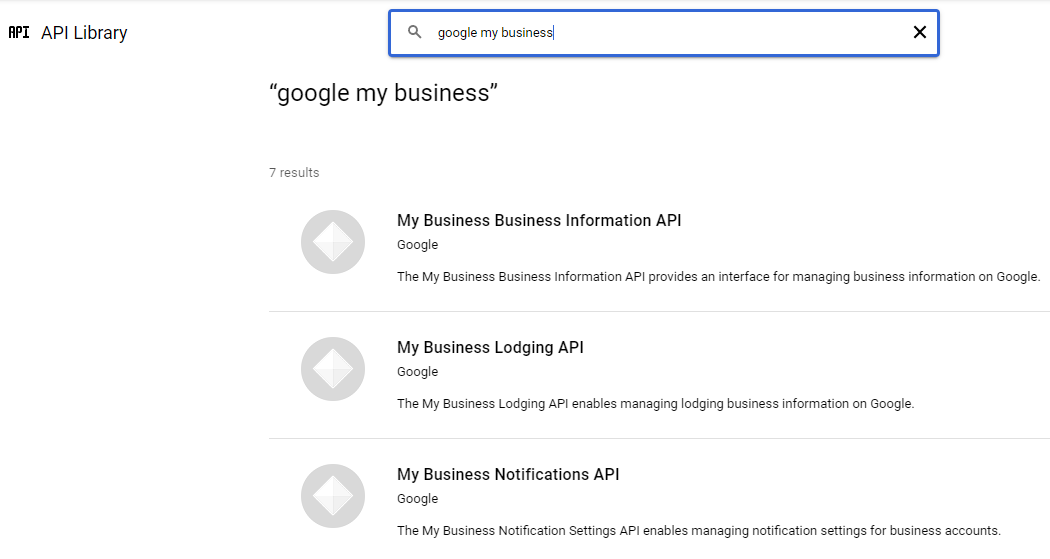
Step 4: Select any API that you wish to activate and click on the “Enable” button.
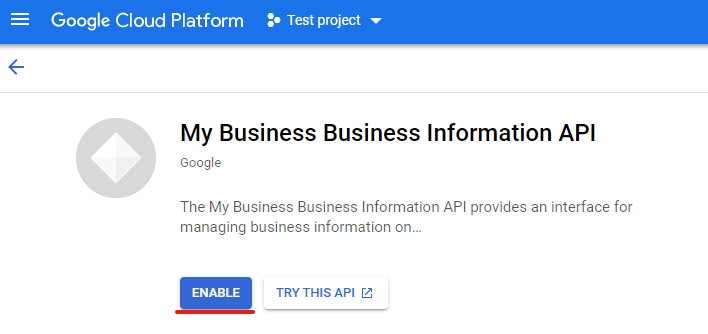
Step 5: In the next screen, click on the “Create Credentials” to begin using the API.
Step 6: Now, select your API (in our case, its My Business Business Information API) and select next.
Step 7: In this step, you need to enter your app information like app name, logo, and support email.
Step 8: Once you complete the whole process, your OAuth Client ID will be available in your dashboard.
The OAuth Client ID is a secret code that your developer will use to create applications to manage your business profiles on Google.
Conclusion
With the help of Google My Business API, you can automatically update your store hours or change business details like name and physical address for hundreds of profiles worldwide.
Using the GMB API requires you to be coding savvy. Therefore, if you are not a developer then you might need to take the help of a web developer to build GMB API-powered applications for you.