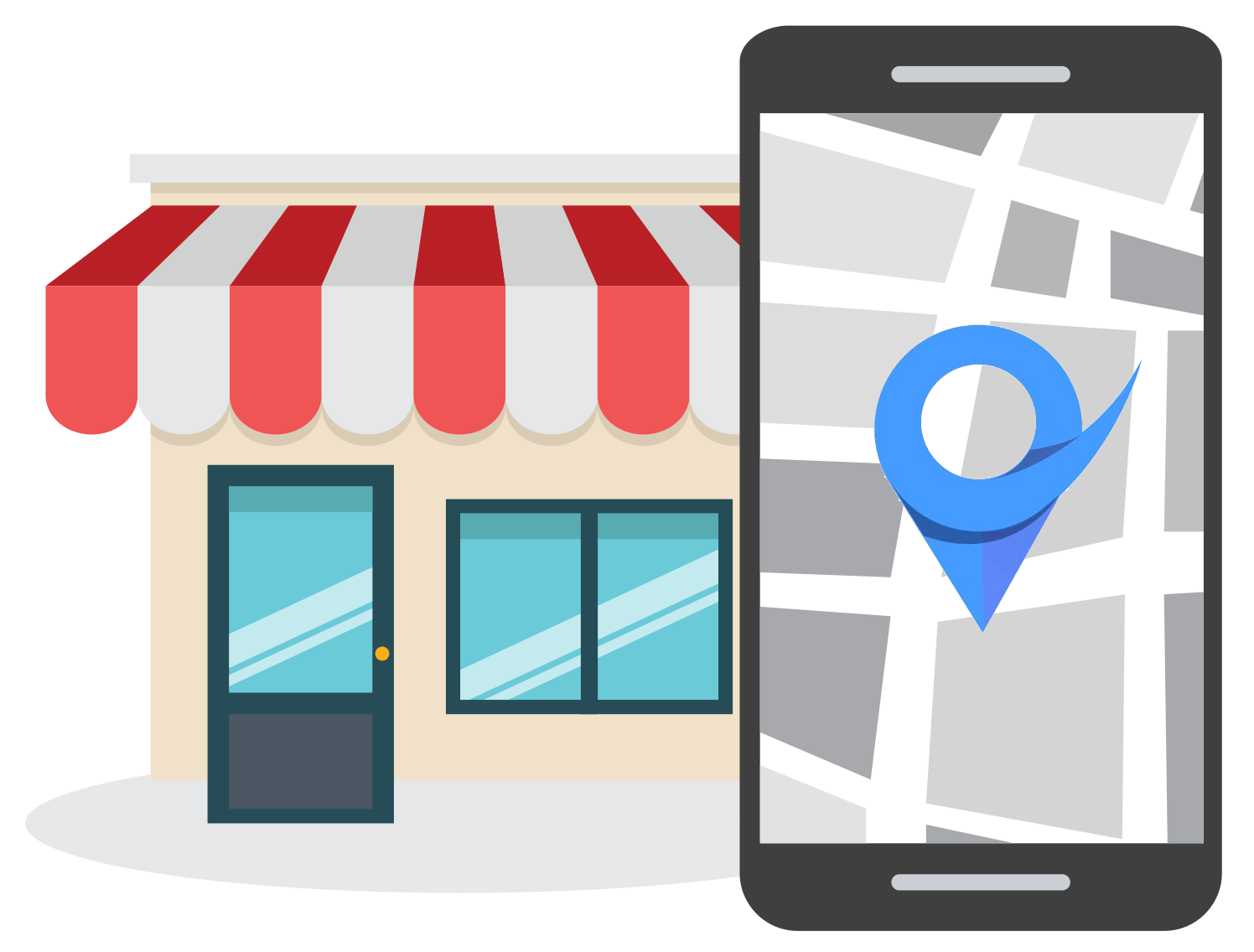How to Add Holiday Hours to Your Google Business Listing
Feb 5, 2025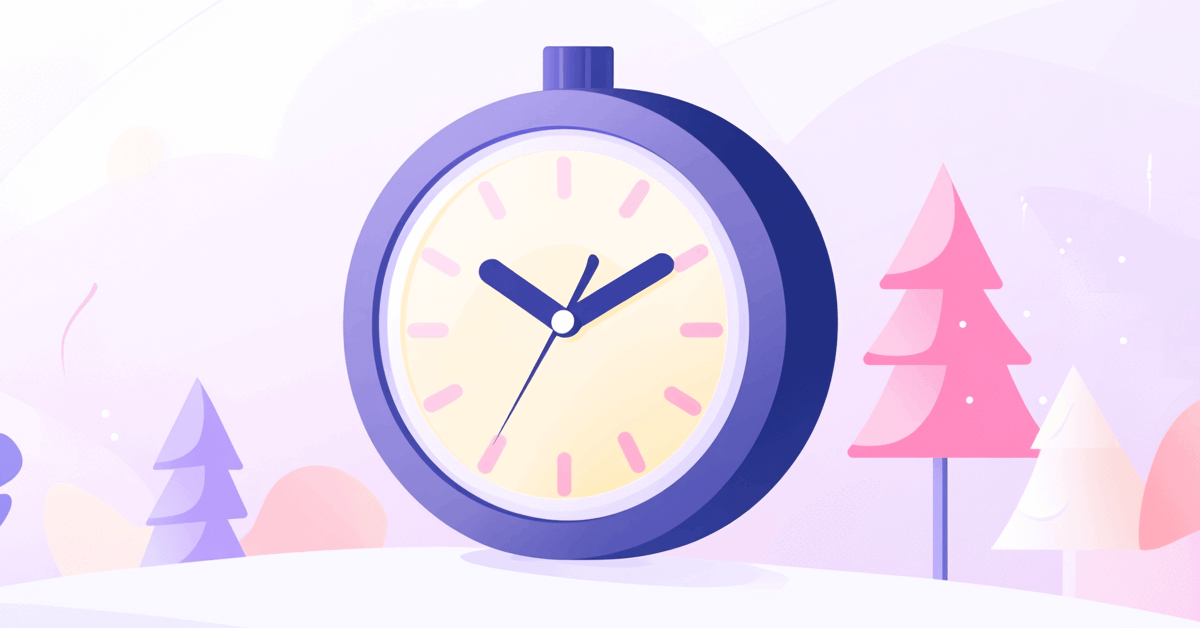
Wondering how to quickly add holiday hours on your Google Business? You are not alone.
Local business owners are often confused about setting holiday hours on their Google Business page.
In this guide on how to add holiday hours to Google Business, I will share the steps to update your Google Business profile holiday hours.
Why Add Holiday Hours on Google Business?
Adding holiday hours on your Google Business Profile is important because it:
- Keeps Customers Informed: People rely on Google to check your business hours. By updating holiday hours, you ensure they know exactly when you're open or closed.
- Builds Trust and Credibility: Accurate and timely updates show that your business is well-managed and cares about keeping customers informed.
- Prevents Frustration: Customers won’t waste time visiting or calling when your business is unexpectedly closed.
- Encourages Visits: Customers can plan their visits confidently if they know your holiday hours in advance.
Updating your holiday hours is quick and ensures your business remains customer-focused and accessible.
How to Add Holiday Hours to Google Business
Sign in to your Google Business account.

Search for your business name in maps and click the 'Edit Profile' icon.
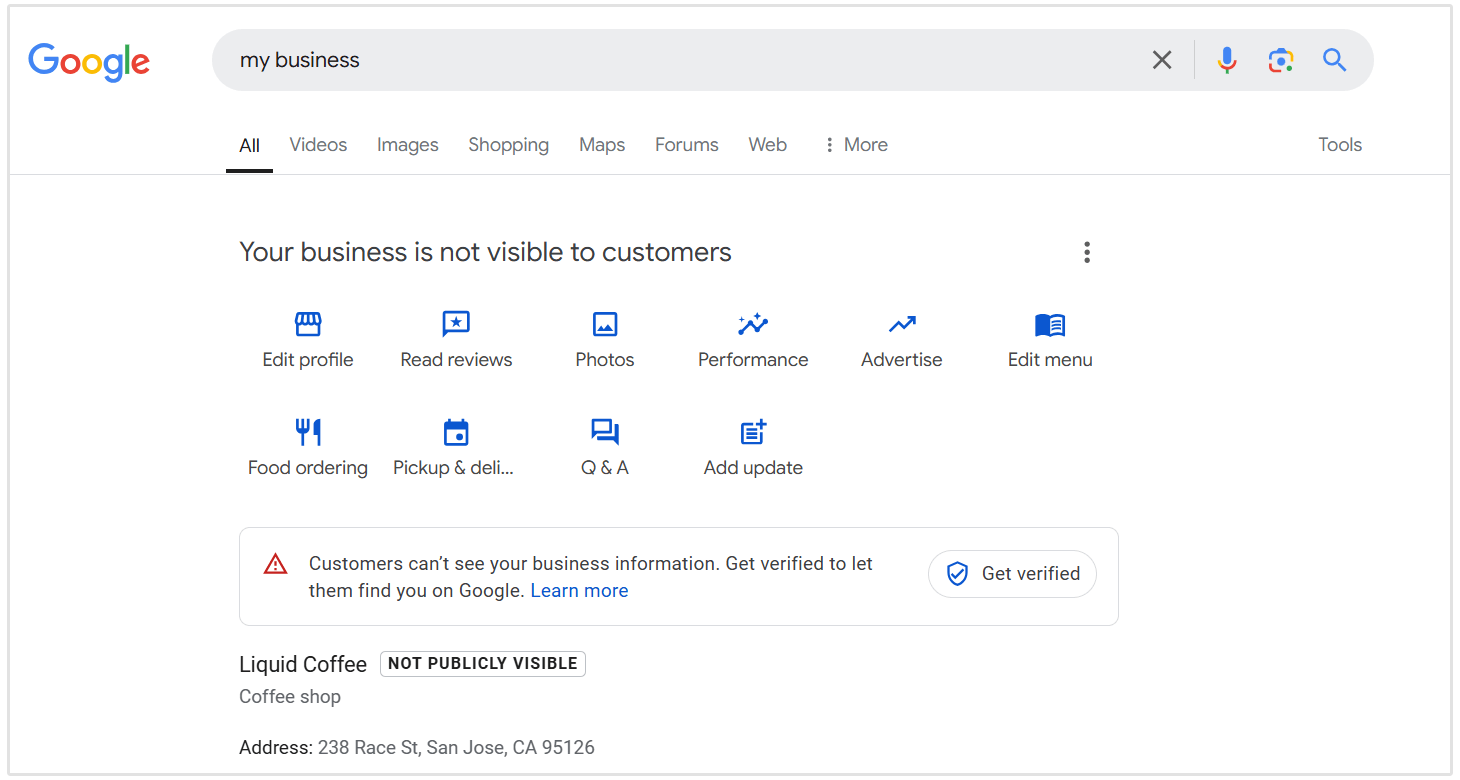
Below your standard hours, you will find the 'Special hours' section. Click the pencil (edit) icon.
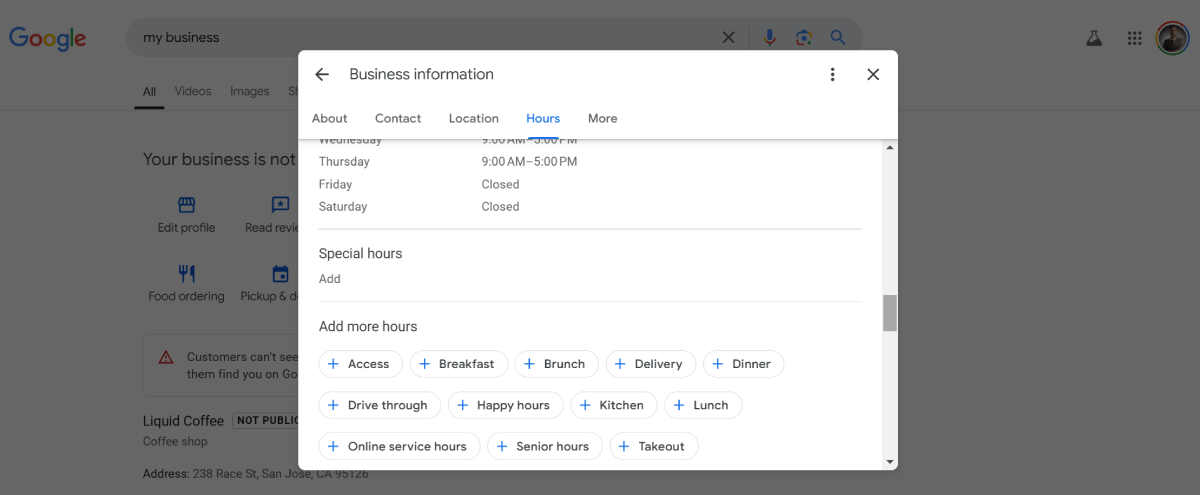
Google may suggest upcoming holidays. Review these suggestions and adjust as needed.
For each date, specify whether your business is open or closed. If open, uncheck the 'Closed' box and enter your operating hours. If closed, ensure the 'Closed' box is checked.
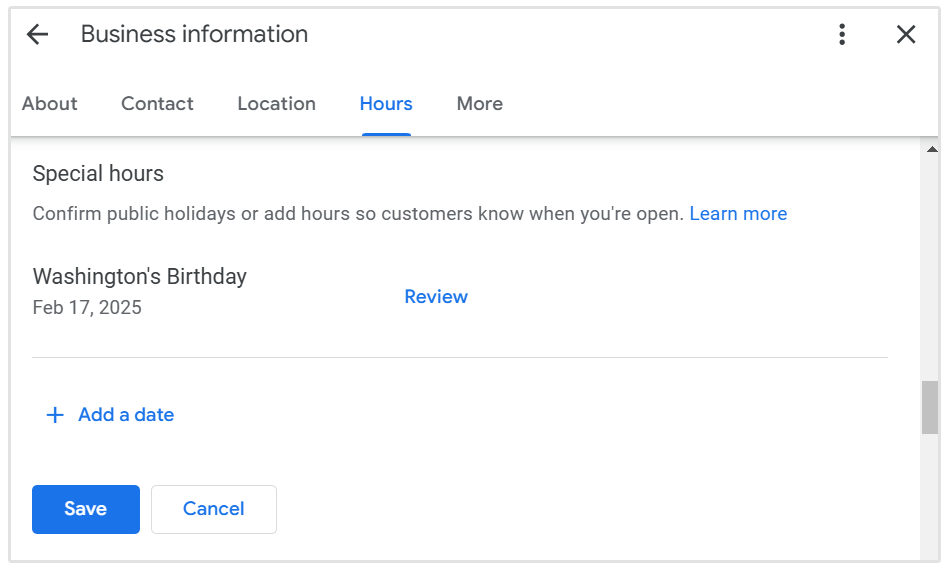
To add multiple sets of hours on the same day (e.g., a break in the middle of the day), click the three dots on the right and then 'Add hours.'
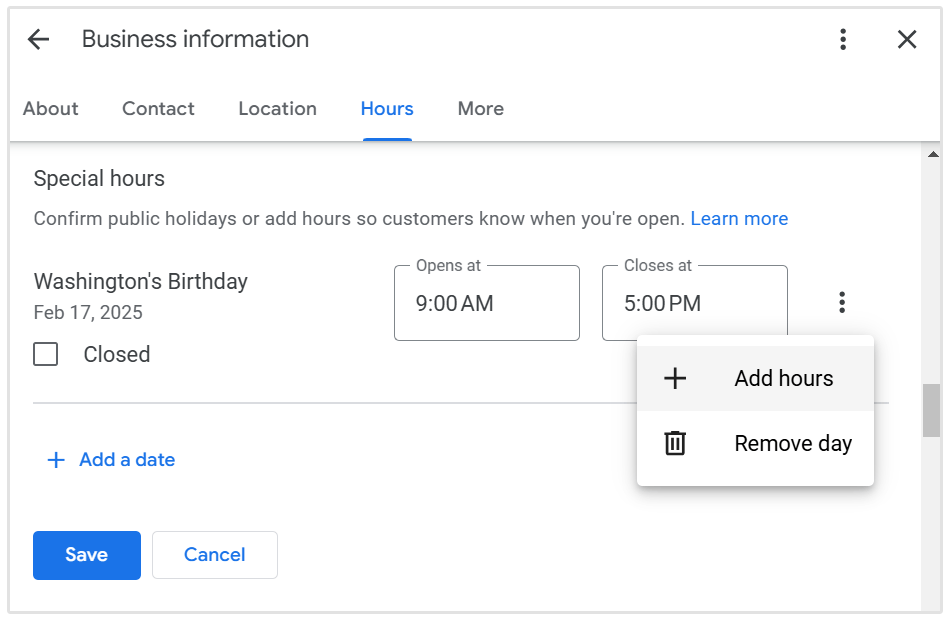
After entering all necessary information, click 'Save.'
How to Add Holiday Hours to Yelp
To add holiday hours on Yelp, log in to your Yelp for Business account and go to the Business Information tab (Biz Info on the app).
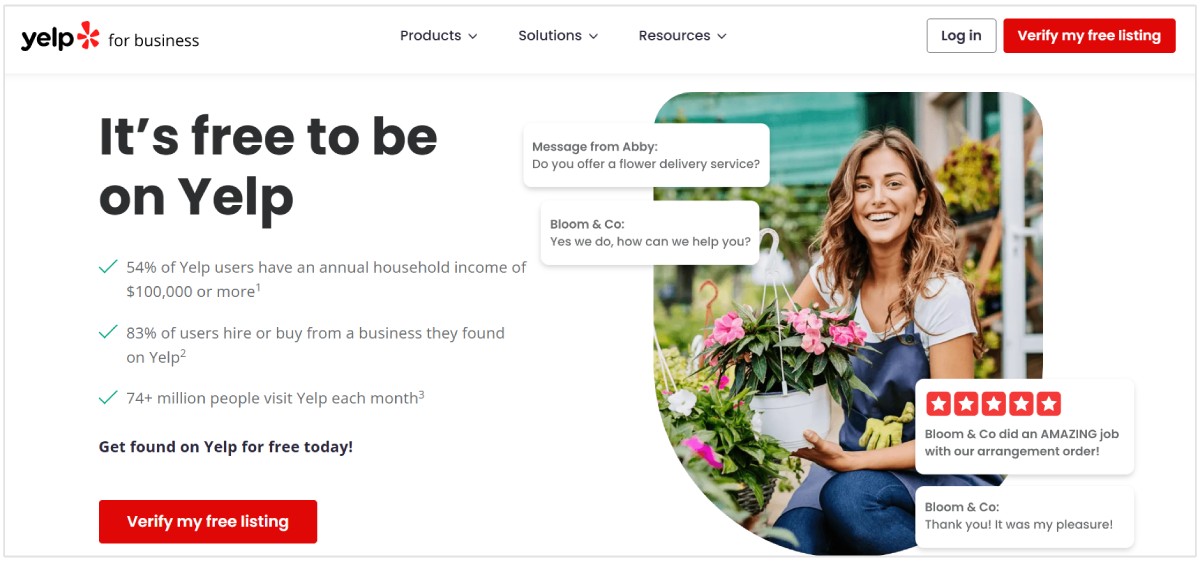
Now scroll down to “Add special hours” (under “Operation hours”). You can choose from the suggested holidays or add custom days.
Confirm whether your business is open or closed as usual on the suggested holidays. Set special hours indicating you are open only during specific time periods.
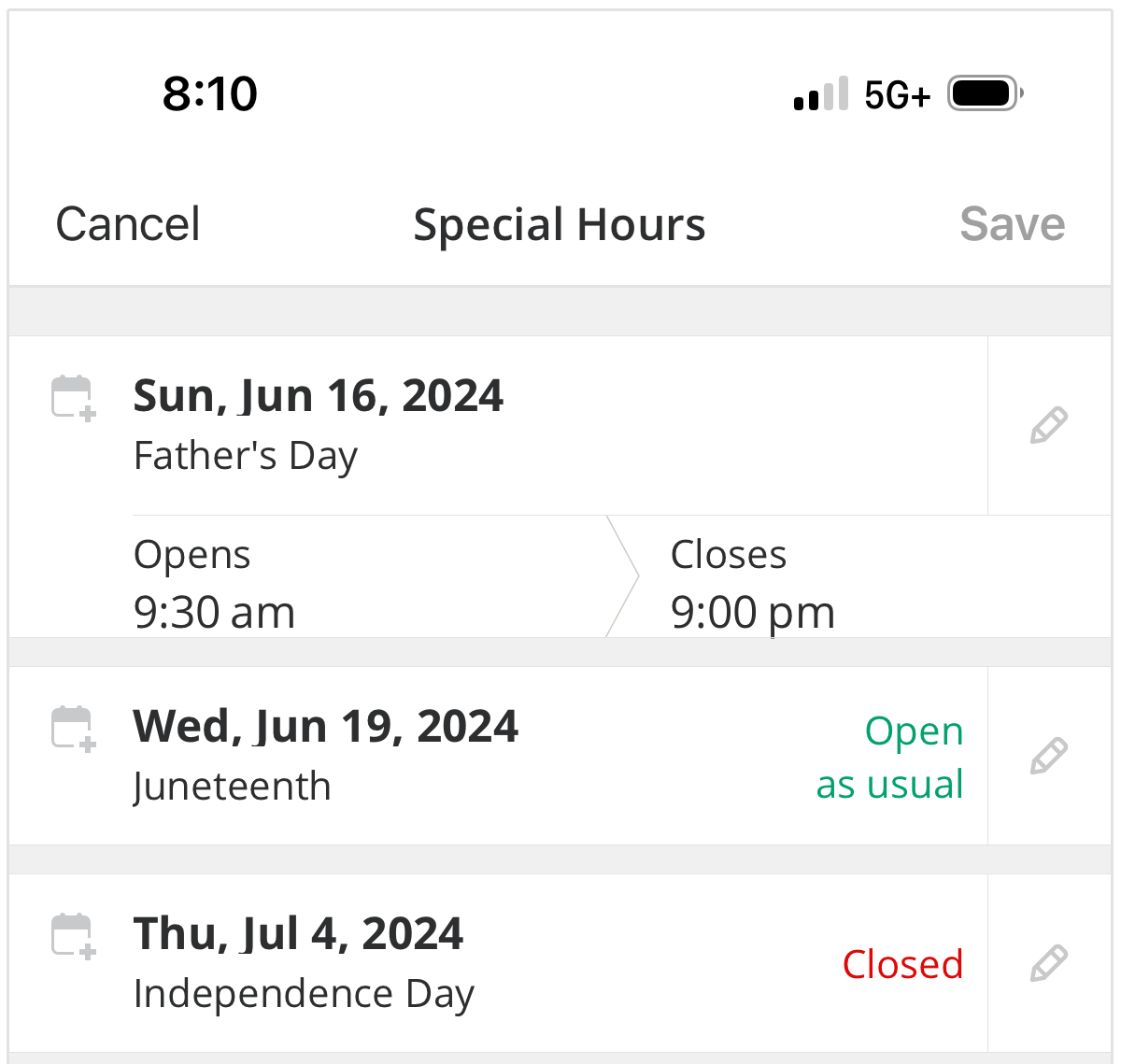
After entering all special hours, click "Save."
In your Yelp for Business account, you will find a section labeled “Upcoming special hours,” where each day with adjusted hours will be listed.
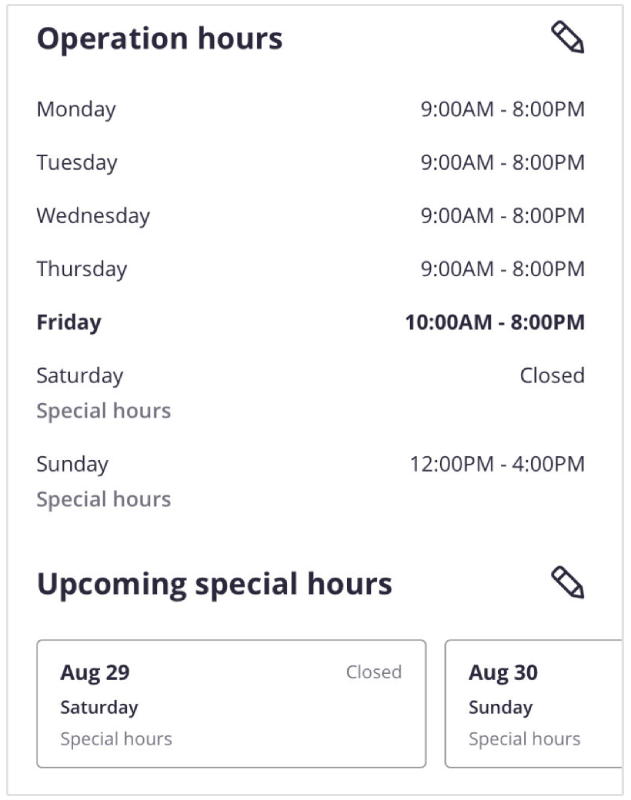
You can further edit these settings at any time.
How to Add Holiday Hours to Bing Places
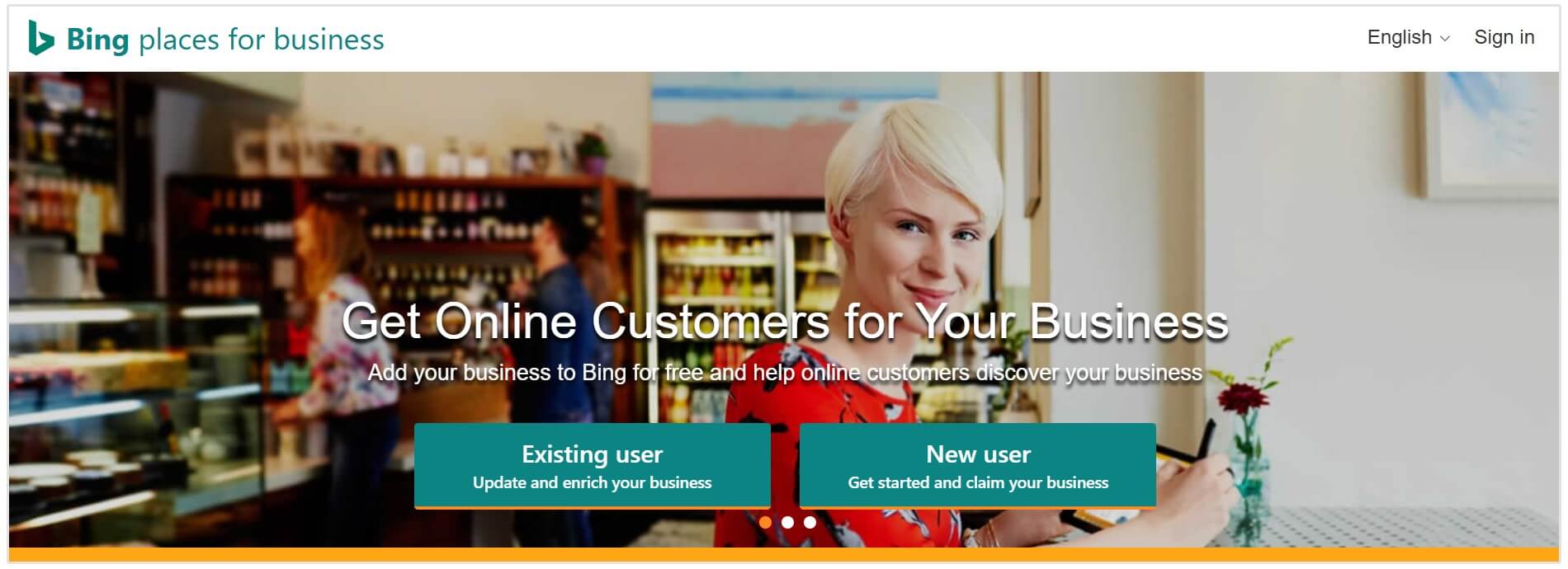
- Go to Bing Places and log in to your account.
- Click on the business you want to update.
- Next, click on ‘Add special hours.’
- Now, tick the box that says, ‘Yes, I want to provide working hours for special days.’
- Enter the specific dates and times your business will be open or closed for holidays.
- Click Save or Submit to update your listing. Also, check your listing to ensure the holiday hours appear correctly.
Conclusion
Updating holiday hours on platforms like Google Business Profile, Yelp, and Bing Places helps your potential customers get the information they need if your business is closed or open during the long weekend.
Updating your hours of operation during holidays saves your customers from facing the disappointment of your business closure during special days. It’s a quick and easy way to build trust, improve customer experience, and maintain visibility online.
Keep your listings updated to make your business accessible and customer-friendly during the holidays.