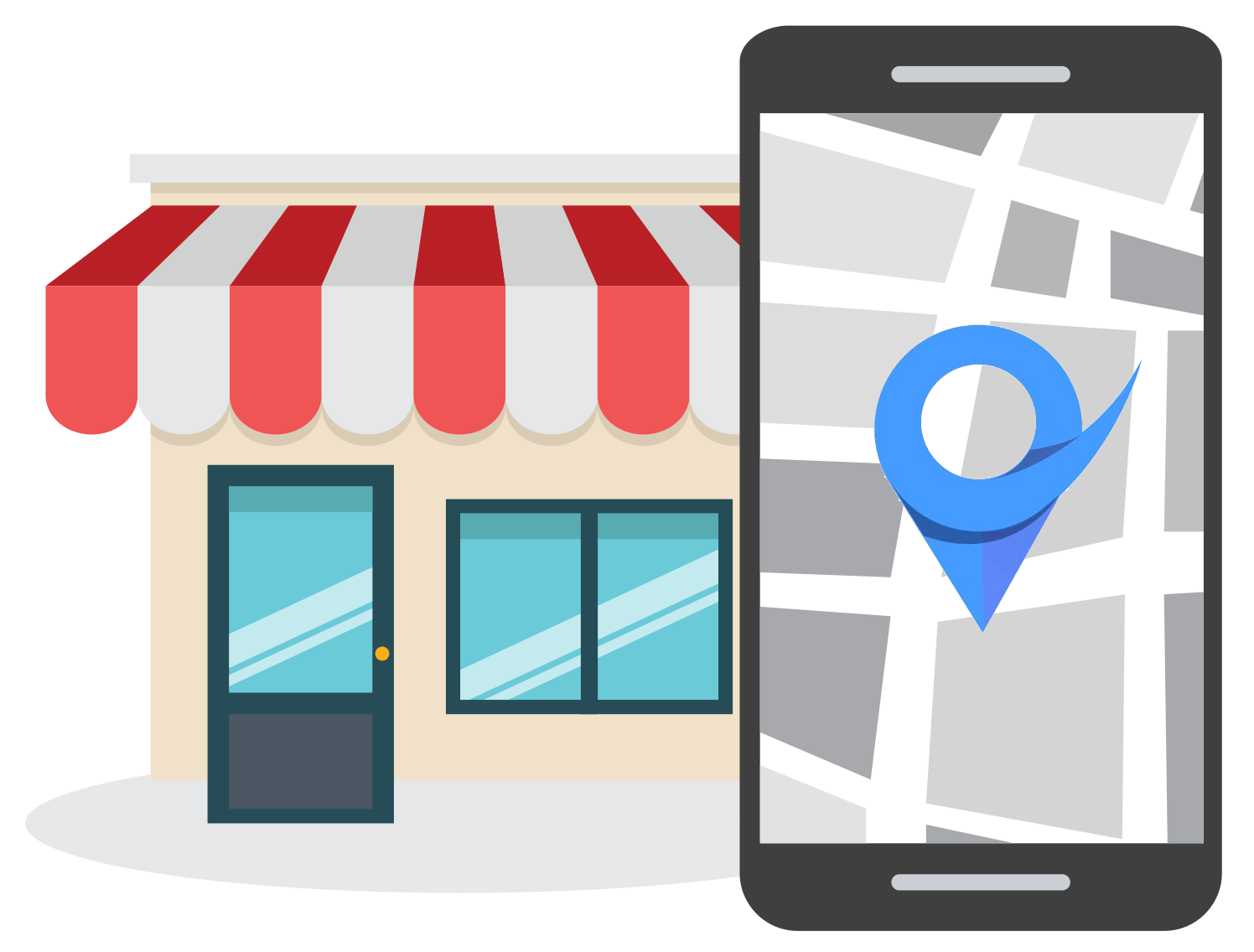How to Add a Photo to Google Review [Mobile and PC]
Mar 22, 2023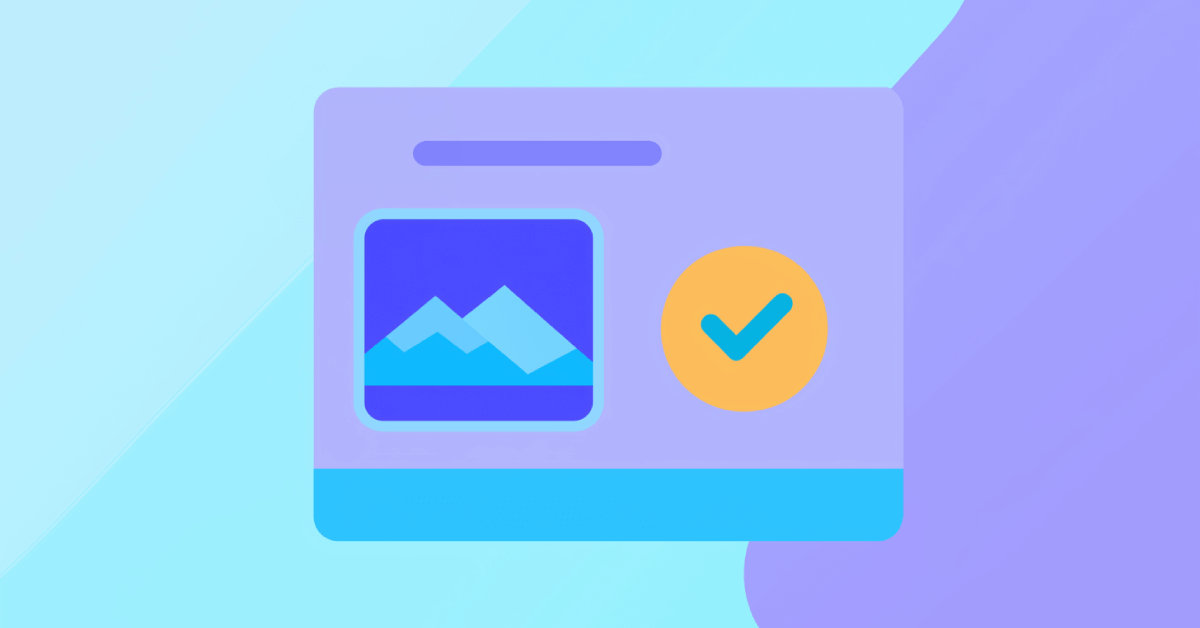
Reviews and ratings play an integral role in increasing a business's visibility, trust, and credibility.
While search engine optimization (SEO) is one of the primary methods for doing this, customers heavily rely on reviews written by others when making purchasing decisions.
Statistics show that at least 75% of consumers check online reviews before supporting a local business and that more than 80% of consumers use Google Business to find these reviews.
As a business owner, there’s no better feeling than to get a good review from a happy customer. It gets even better when customers add a photo to their Google Review to showcase their experience with your business.
Google reviews with photos attached tend to draw more attention and provide a more detailed look summary of a customer’s experience.
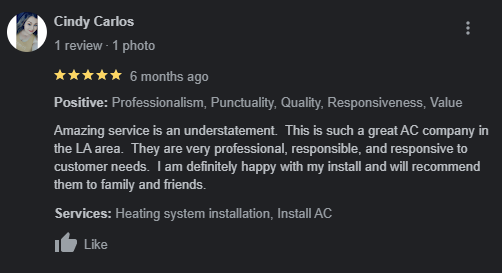
Photos can be added to these reviews to make them more trustworthy and credible. This article will demonstrate how to add photos to Google Reviews on both mobile devices as well as PCs.
Why Add Photos to a Google Review
Photos have become increasingly important for businesses looking to increase their visibility and credibility.
Reviews with photos are seen as more reliable by potential customers since it gives them a better understanding of the business that they're considering.
Photos can be used to demonstrate the quality of products or services, show off different amenities, or illustrate customer experience.
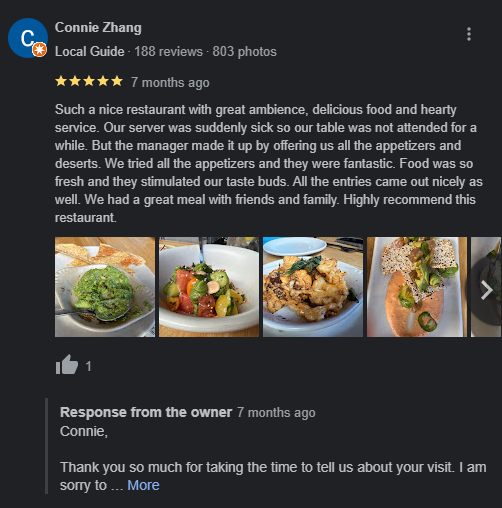
Photos can also help validate reviews, so potential customers trust the information they are reading.
Can a Business Add a Photo to a Google Review?
No, businesses cannot add photos to a customer review. Editing a customer’s review isn’t possible since it would taint the accuracy of Google Reviews if a business could edit their own reviews.
If a business wants to add a photo to a Google review, they can only do this by leaving their own review of their business and attaching the desired photo there.
A word of warning: doing this is unethical and violates the terms of service of Google Business, so it is important for businesses to be aware of this policy before attempting such actions.
However, customers can add, edit, or remove photos in their Google reviews of businesses.
In the next section, we will guide you through the step-by-step process of adding photos to your Google review, whether you are using a mobile device or a PC.
How to Add Photos to a Google Review on Android and iPhone
To add photos to a Google review on Android devices, users should:
- Open the Google Maps app on their phone and search for the business they want to review.
- Once you have found the business, navigate to its info page and select “Write a review”.
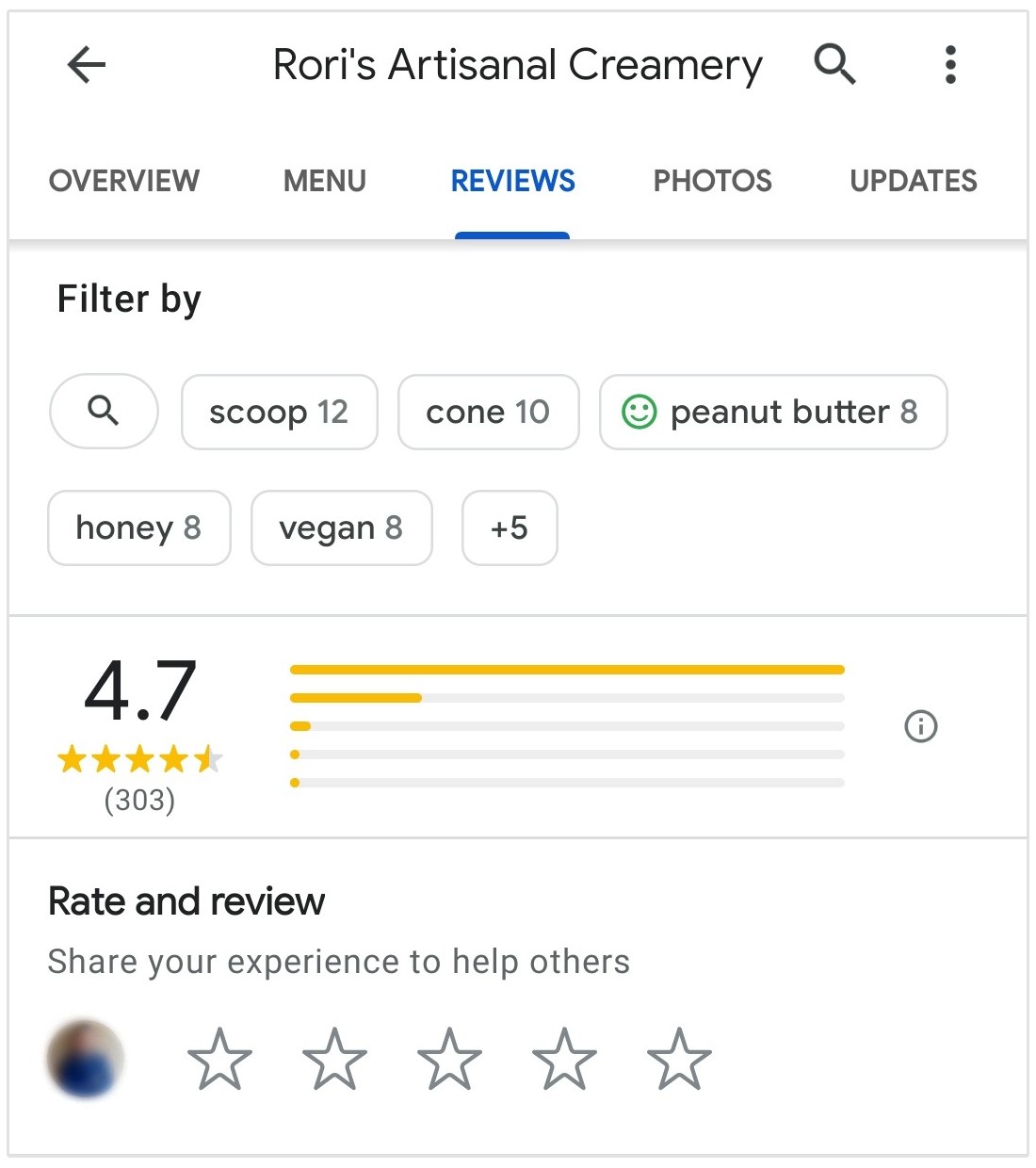
- Type your review in the text box provided and then click "Add photos" under the text box.
- Select any of your photos from your device gallery or take a new photo with your camera and upload it to Google Maps.
- You should then see a preview of your photo(s) above the text field before posting a review with photos attached.
- Tap on "Post" to publish your review.
How to Add Photos to a Google Review on a PC
To add photos to a Google review on a computer, users should:
- Open their web browser and go to the Google Maps page for the business they want to review.
- Scroll down to the “Write a review” section and click on it.
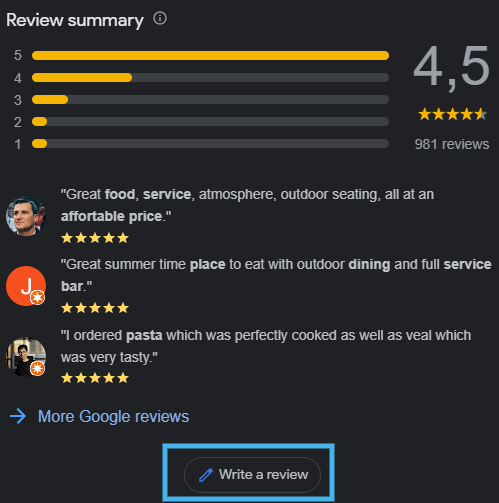
- Type your review in the provided text box and then click “Add photos” under the text box.
- Select any of your photos from your computer and upload them to Google Maps.
- You should then see a preview of your photo(s) above the text field before posting a review with photos attached.
How to Add Photos to an Existing Google Review
To add a photo to an already published review, simply follow these steps:
- Navigate to Google Maps on your PC or open the app on your phone.
- On the computer, click on the menu on the left side of the page, and then select "Contributions". If you're using a mobile device, click on the Contribute button on the bottom, and thereafter click on "View your profile".
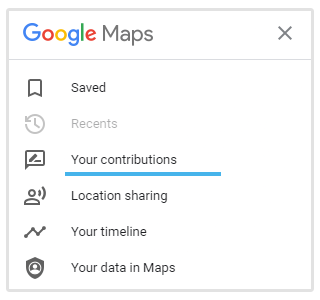
- Scroll down and find the review that you want to edit.
- Click on the button with the three dots, and then click on "Edit review".
- Here you'll be able to add photos to an already published Google review.
How to Remove a Photo from a Google Business Review
You can only remove a photo from a Google Review that you wrote yourself.
To remove the photo, follow these steps:
- Find the business that you reviewed using either Google Search or Google Maps.
- Find your review of the business and click on the photo that you want to remove.
- Once the photo expands, click on the three dots in the corner and select “Remove photo.”
How to Flag a Photo on Your Google Business Profile
Although businesses can’t add a photo to Google Reviews, listing owners can still remove photos that are inaccurate or misleading by flagging the review.
To flag a photo/review on your Google Business Profile, follow these steps:
- Make sure that you are logged into the account that manages the relevant Google Business Profile.
- Next, search for “my business” in Google and you’ll see a menu where you can edit various settings for your business.
- Click on “Read reviews” and find the review that you want to flag.
- On the review, click the More button and then choose “Flag as inappropriate.”
Conclusion
Adding photos to Google reviews is a straightforward process. With this guide, you can easily add photos to your existing reviews as well as to new ones while making sure that they are seen by viewers of the review.
This will help enhance the credibility of your review and give readers an opportunity to get a better understanding of your experience with the business.