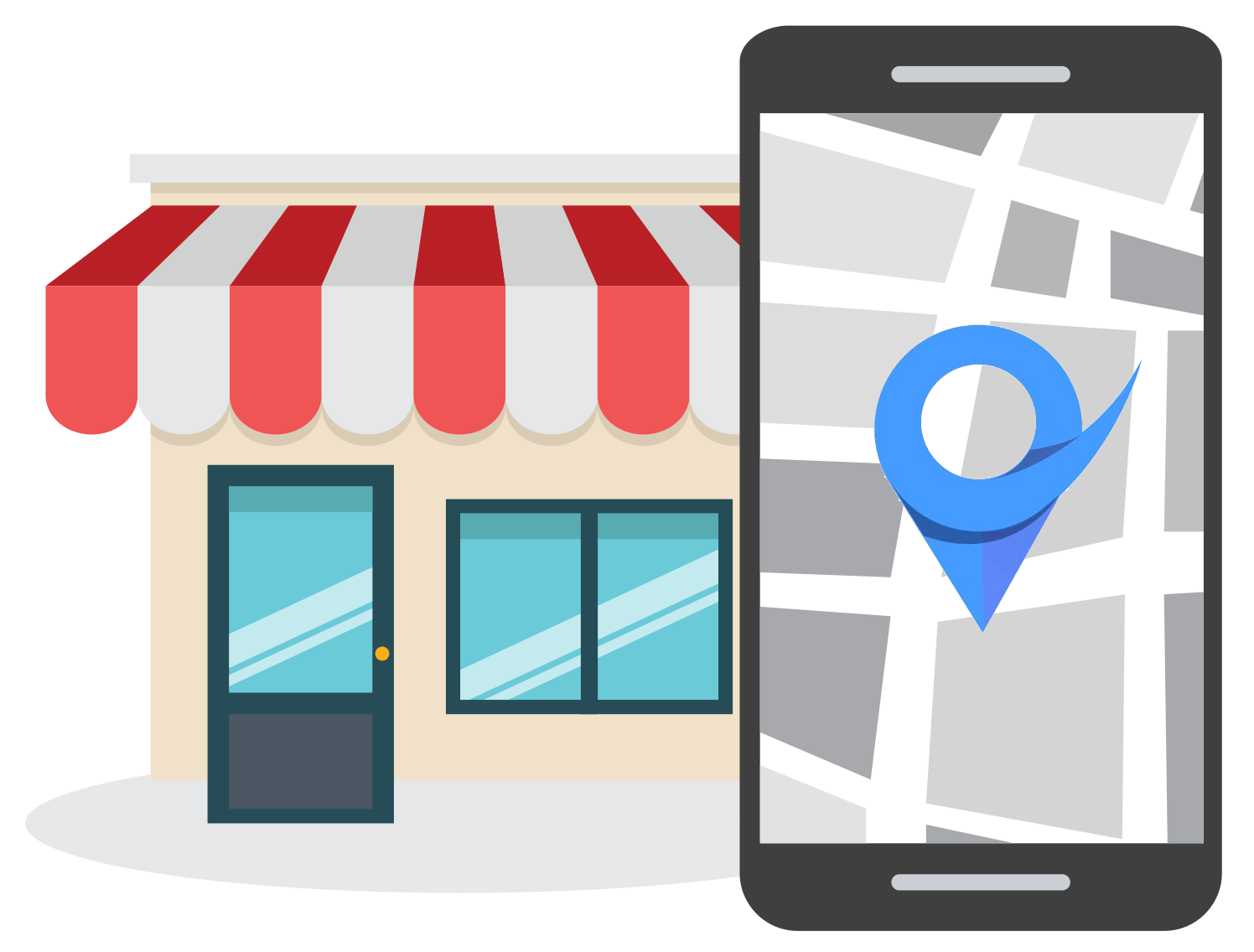How to Change Google Business Profile Picture in 6 Easy Steps
Jan 23, 2025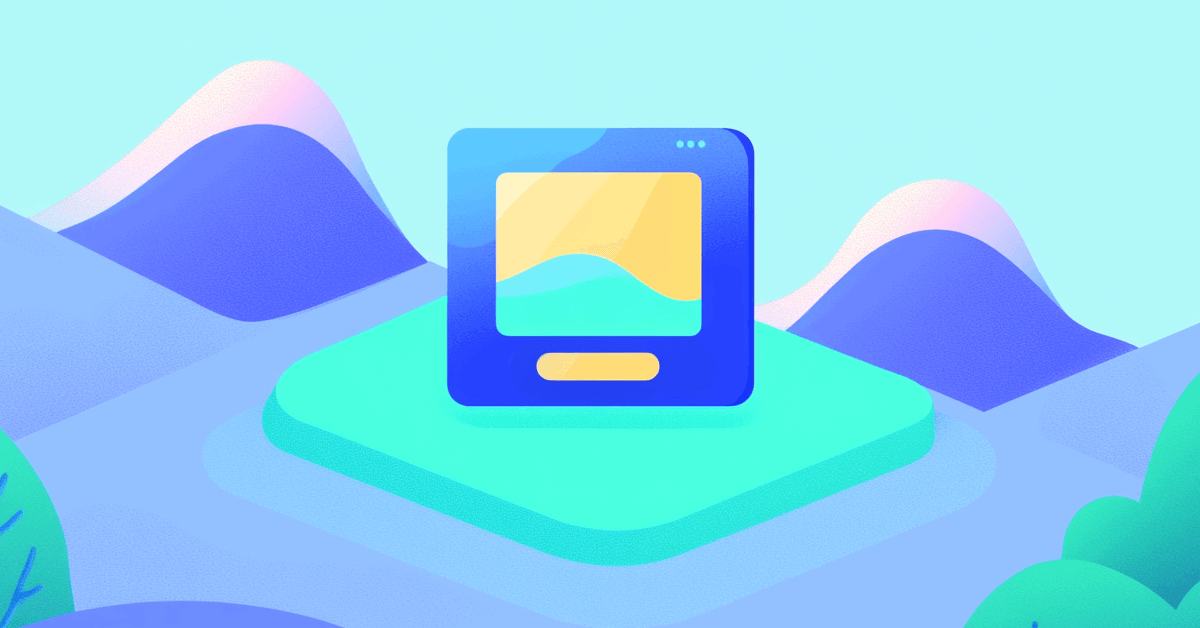
Your Google Business Profile picture plays a big role in making a strong first impression on customers. Knowing how to change Google Business Profile picture can help ensure your business looks professional and inviting.
Whether you want to update an outdated logo or show off a new profile picture, the process is straightforward and just takes a few seconds to do.
In this guide, we’ll walk you through the exact steps on how to change your Google Business Profile picture.
Plus, we’ll share great tips for choosing the best Google Business Profile picture to reflect your brand and attract more customers.
How to Change Google Business Profile Picture
Changing your Google Business Profile picture is a straightforward process. Follow these simple steps to update your GBP logo:
1. Sign in to Google Business Profile
First, log in to your Google Business Profile account by going to Google Business Profile Manager and entering your login details. Or if you're already signed into the appropriate account, just search for "my business" in Google and you'll see a dashboard with all your business settings.
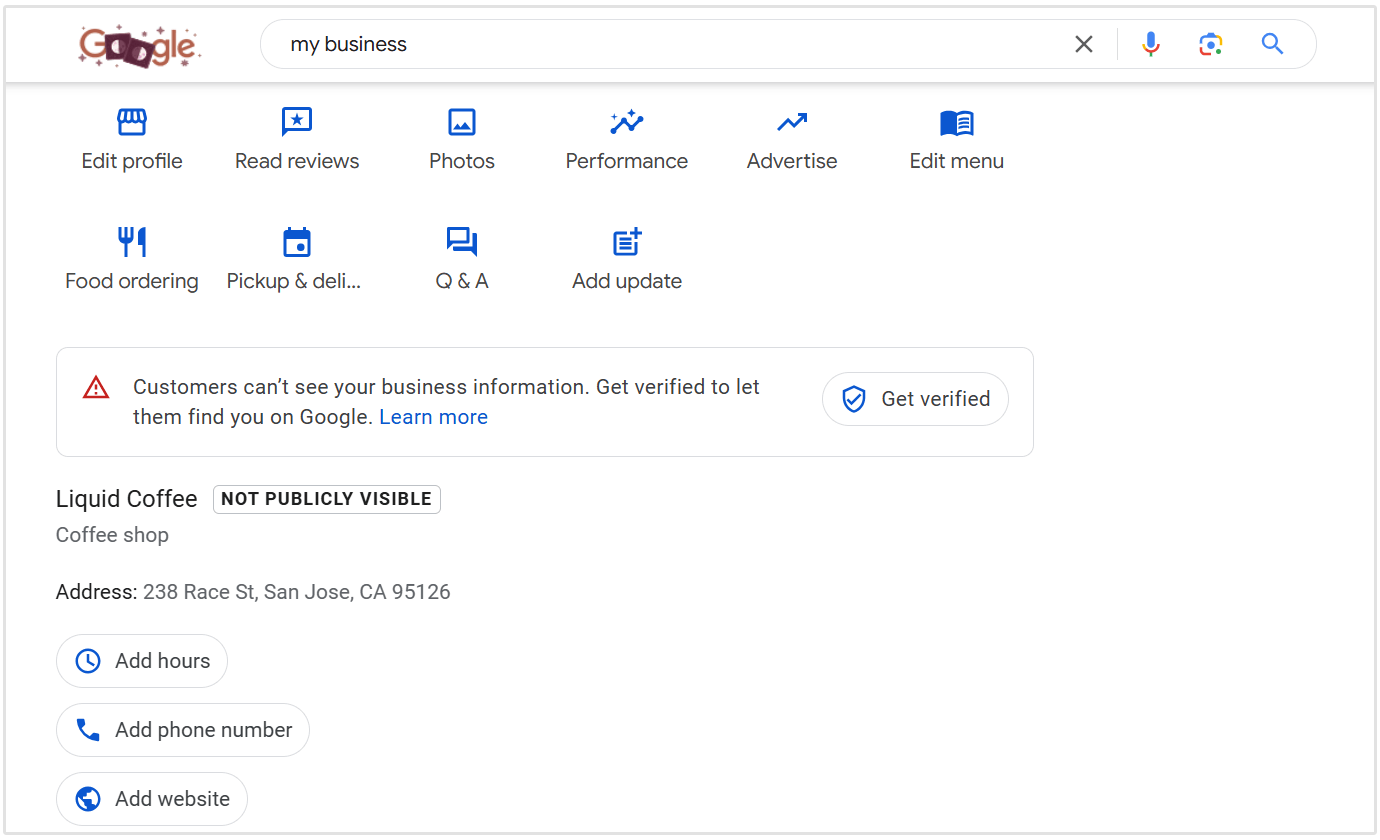
2. Select Your Business Profile
If you manage multiple locations, choose the business profile where you want to change the picture.
3. Go to the Photos Section
The next step is to click on the "Photos" option. This will take you to the section where you can upload, view, and manage all photos associated with your business.
In the below screenshot, you can see that I've also got the option of adding photos of my menu. This option is available to all Google Businesses that are in the "Food and drink" category. This includes coffee shops, food stalls, restaurants, bars, etc.
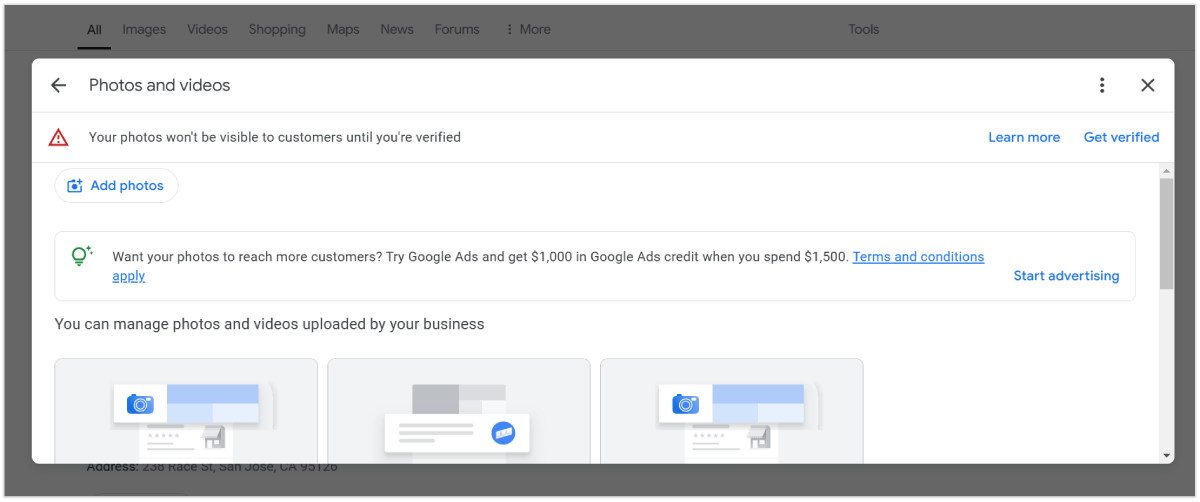
4. Click on "Add a logo"
Under the "Photos" section, you’ll see different options, choose the "Add a logo" option.
5. Upload a New Picture
Next, you need to select an image that you want to set as your Google Business logo.
6. Crop the Image
Google will then prompt you to crop the image that you uploaded.
If the logo that you added has a 1:1 aspect ratio, then you won't need to crop the image. However, if you upload an image with another aspect ratio, then you'll need to crop it so that it fits those size criteria.
Once you're happy, click on "Save" and your new Google Business Profile picture will be set.
Tips for Choosing the Best Google Business Profile Picture
Since your Google Business Profile picture is also referred to as a logo, it’s essential to choose one that effectively represents your business and captures attention. A strong logo not only helps with brand recognition but also enhances your overall professional image.
Here are some tips for creating a great logo for your Google Business Profile:
Keep It Simple
A clean and simple logo is easier to recognize and looks great at any size. Avoid overly intricate designs or too much text that may appear cluttered or unclear when scaled down.
Use High-Quality Graphics
Ensure your logo is sharp and high-resolution, as blurry or pixelated images can make your business appear unprofessional.
Choose Colors Strategically
Use colors that align with your brand identity and evoke the right emotions in your audience.
For example, blue often conveys trust, while red can evoke energy or passion. Make sure the colors are visually appealing and work well on both light and dark backgrounds.
Incorporate Your Brand Name or Initials
If possible, include your business name or initials in the logo. This makes it easier for people to associate your logo with your brand, especially if your business is new.
Make It Versatile
Design a logo that looks good in different formats and sizes, including square dimensions (since that is the size requirement for changing your Google Business Profile picture).
Stay On-Brand
Your logo should reflect your business’s values and industry. For example, a modern tech company might use sleek fonts and minimalistic designs, while a bakery could opt for playful, warm elements like cupcakes or a whisk.
Avoid Overused Elements
Steer clear of generic design trends or icons that are overused in your industry. A unique logo will make your business stand out from competitors and be more memorable.
Conclusion
As you can see, changing your Google Business profile picture is a very straightforward process.
Want to learn more about how to optimize your Google Business Profile? Check our detailed checklist on GMB optimization.