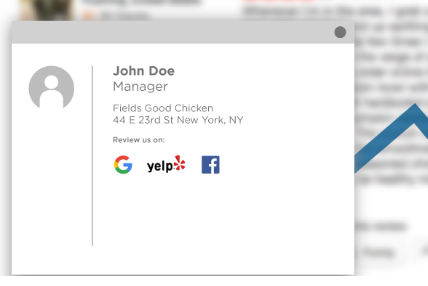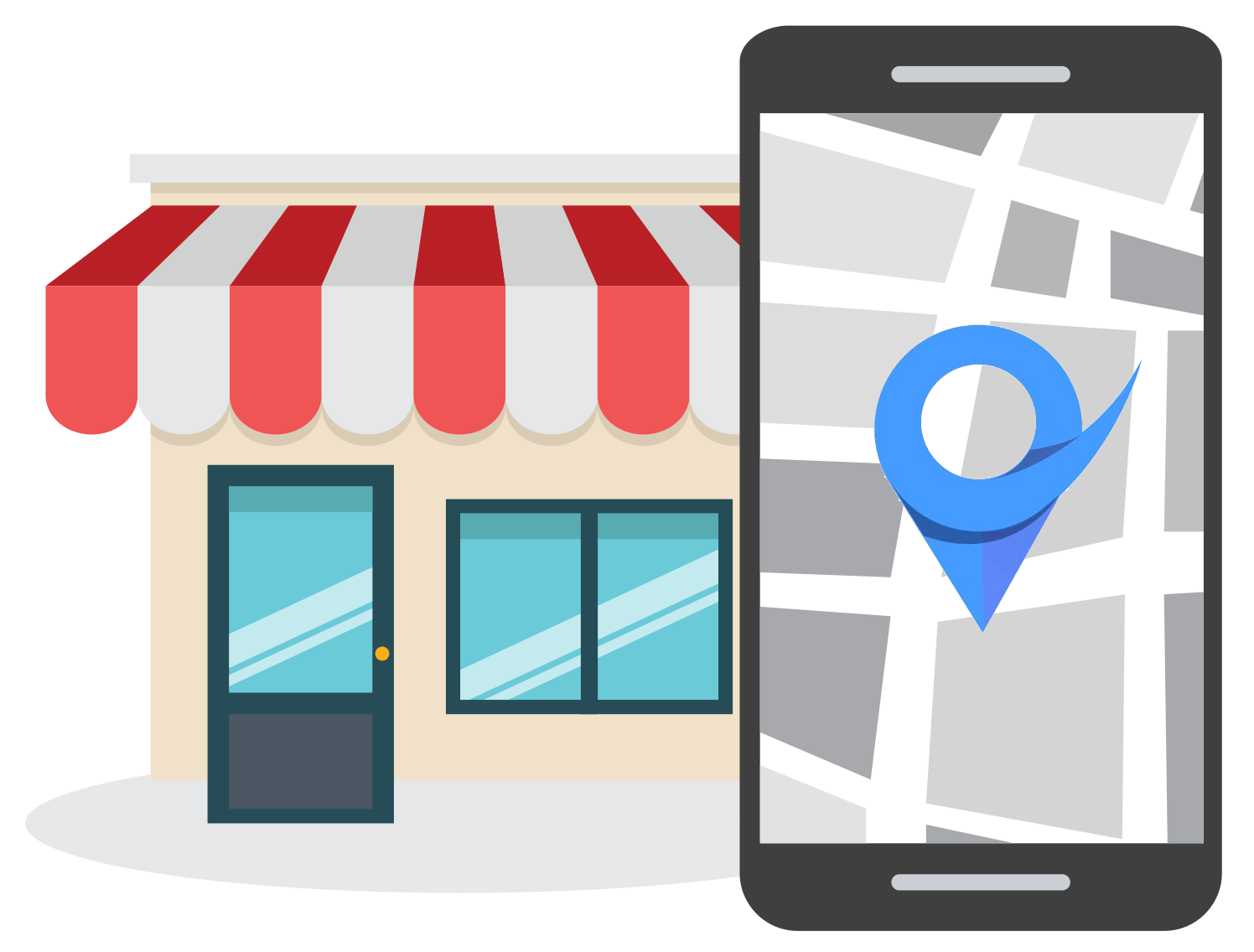Google Review Management Concepts: How to Increase Reviews & Respond to the Bad
May 27, 2022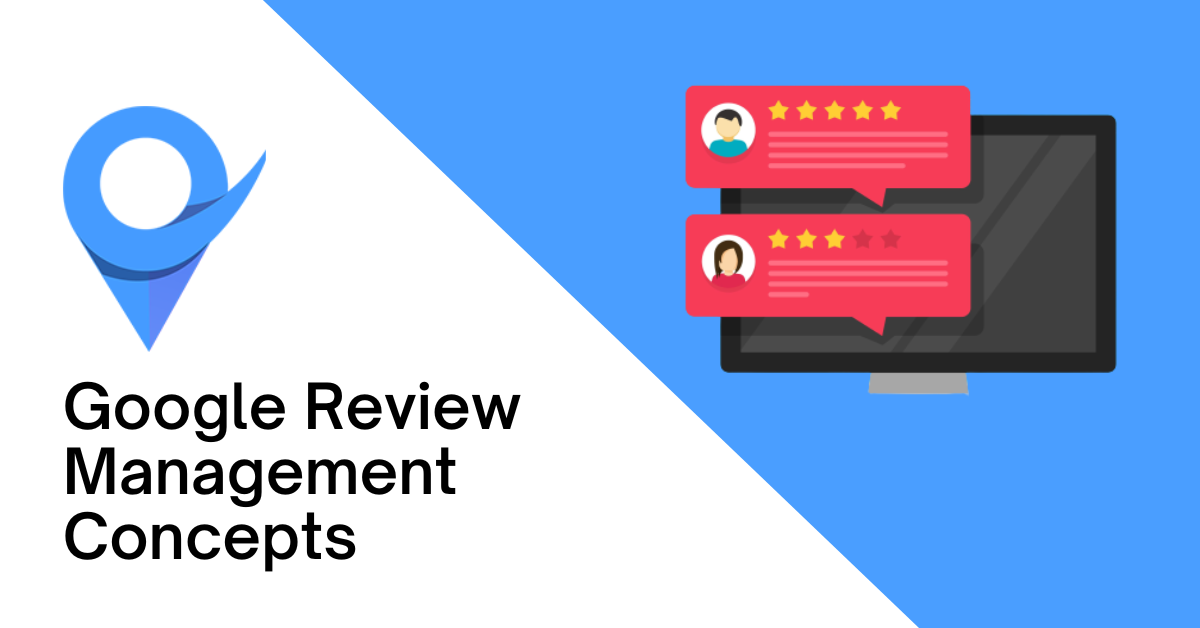
Table of Contents
What is the Google review management process?
Importance of Google review management
Google review management concepts
How to get more reviews the right way
Directly ask consumers for reviews
Create a review link
Add Google reviews on the website
Add Google review CTA
Take help from social media
Use email signature
How to respond to Google Business reviews
How to respond to negative reviews
How to report a spam review
How to delete a fake review
Conclusion
Google reviews are one of the most significant sources of online reviews that help users decide on a service.
Around 59% of consumers use Google to read reviews before choosing a business, making Google one of the most popular online review platforms.
Reviews are shown next to your business profile in Google Maps and search when customers look for your business online.
A higher number of positive Google reviews helps your business stand out in the search results.
Hence, a Google My Business profile is essential for your company because it helps your business to appear for relevant local searches and lets you manage reviews left by your customers.
This article will help you learn some useful Google review management concepts, share tips to increase reviews on your business profile, and discuss the tricks to deal with bad reviews.
Let’s begin!
What is the Google Review Management Process?
The Google review management process is the managing of customer feedback or reviews on your Google My Business profile.
Google My Business is a platform where you can create your business profile and manage the reviews left by your customers.
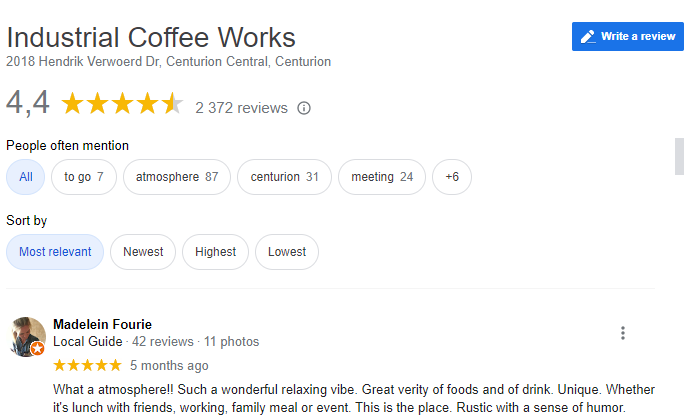
You can reply to customer feedback, answer customers’ questions, and handle negative reviews on your Google My Business profile dashboard.
As a business owner, you should work on two crucial things on your Google My Business profile. First, get more reviews, and second respond to reviews.
Importance of Google Review Management
Acquiring regular reviews to your business profile and responding to reviews sends signals to Google that your business is active. Better review management could lead to higher rankings and more business.
Here are some of the top benefits of Google review management:
- Google reviews help to make your business credible. Listening to your customers and responding to reviews shows that you value customer feedback. Communicating with customers makes them feel valued.
- It helps in boosting conversion rates. Customer trust is the key to running a successful business. Google reviews provide proof of customer satisfaction and could lead to more sales.
- Google reviews also help to boost local SEO. Reviews help Google understand which businesses are genuine and should be recommended to users. Hence, Google considers reviews in its local ranking factor, and companies with higher reviews are ranked higher.
- Google reviews also help you acquire more customers. Most users check online reviews of a business before making any purchase.
Hence, it is necessary to manage your Google reviews to continue getting new customers to your business.
Google Review Management Concepts
Managing customer reviews helps to improve your online business reputation. You can connect with customers by learning how to collect reviews.
The best Google review management concepts help you encourage happy customers to leave reviews on your Google My Business profile and address any negative feedback.
Now, let’s discuss some crucial Google review management concepts to maintain your brand reputation and trust among prospects.
How to Get More Reviews The Right Way
The most important Google review management concept is knowing how to get more reviews. Getting more online reviews for your business is crucial to enhancing its credibility.
Here are some of the best ways to get more Google reviews:
Directly Ask Consumers For Reviews
If you know your customers personally, you can ask for reviews directly.
For example, if you have a physical store and know your customers, then you can request them to leave a review on your Google My Business listing.
To make this process more fun, you can use free posters, videos, social posts, and other marketing stuff for your store from Google Business Profile Marketing Kit.
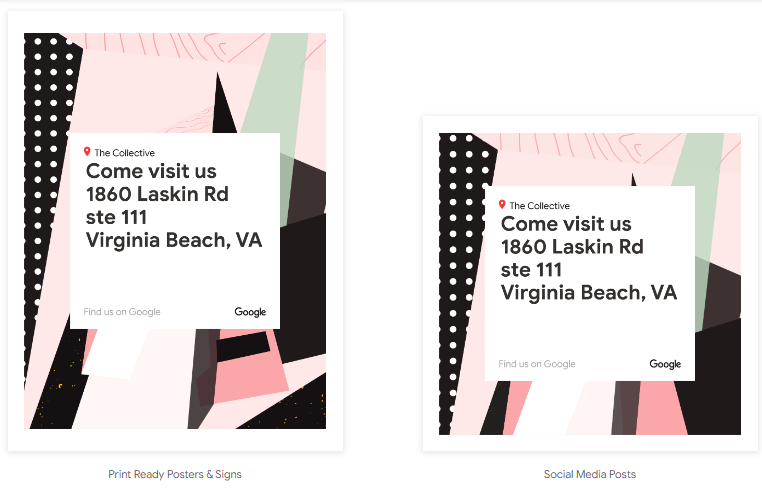
Create a Review Link
To make the review process easy, you can create a direct link to the reviews section on your Google profile to allow customers to leave a review in just a click.
Here is how you can create a direct review link for your Google My Business (GMB) profile:
First, open your business profile in GMB and navigate to the “Get more reviews” section in the dashboard, as shown below.
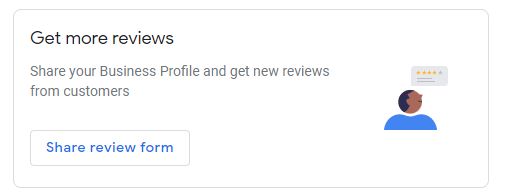
Once you click on the “Share review form” option, you will see a review request link, as shown in the image below.
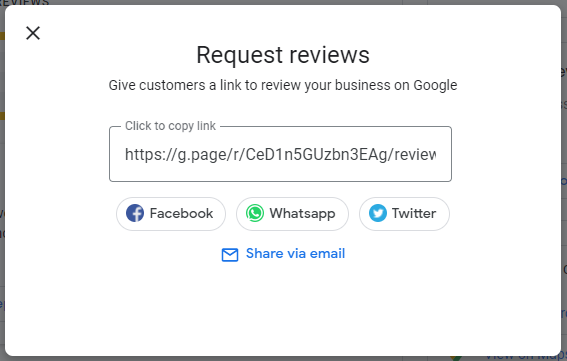
You can share this link with your customers over social media platforms or by email.
Moreover, you can also create a QR code of this URL and place it on your store so that visitors can scan and leave reviews.
Add Google Reviews On the Website
If you have a business website, you can add a link to your Google reviews page on your website.
If you are using WordPress, then you can install the Widgets for Google Reviews plugin that is available for free.
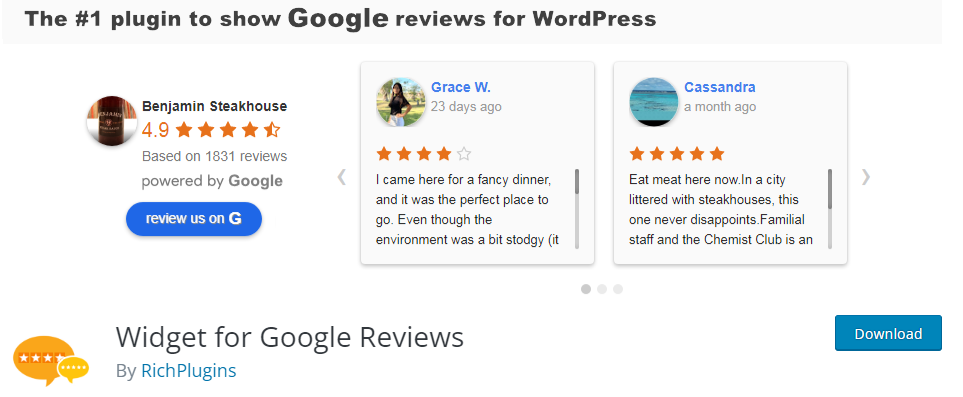
Once the plugin is installed and activated, visit Google Maps Platform to search and find the business identifier that you require to fetch your Google reviews.
Search for your business name and find the Google place ID, as shown in the image below.
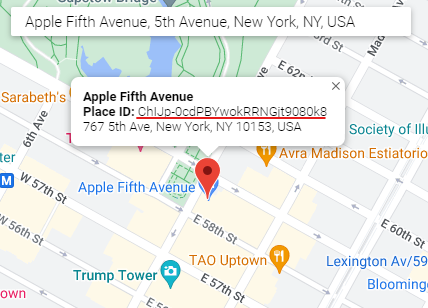
Next, click on the Google Reviews option in your WordPress dashboard sidebar.
Now, click on the Create Widget button.
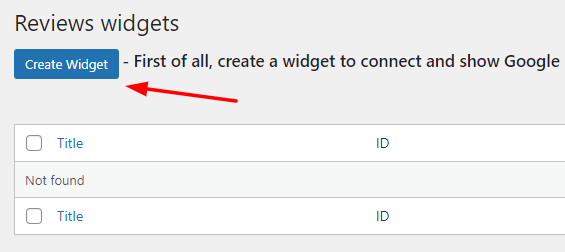
Further, you need to click on the Connect Google button on the right sidebar, as shown in the image below. Also, add Google Place ID and connect to Google.
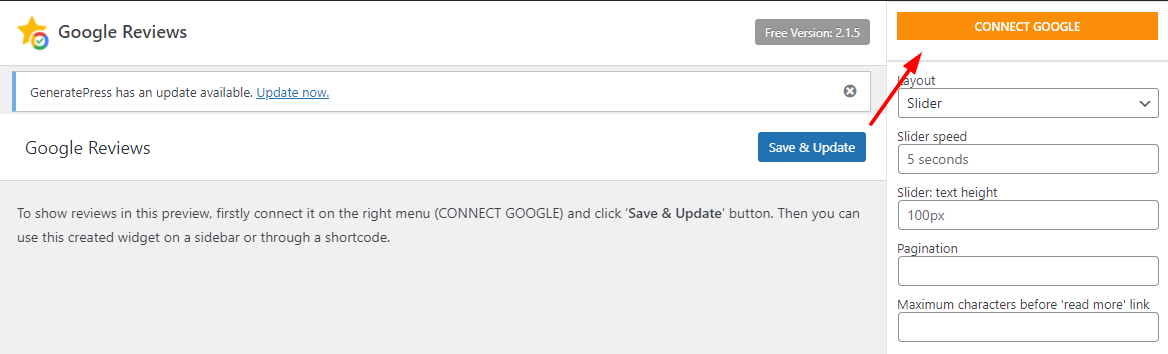
Once you enter Google Place ID and connect your Google account, you will see your reviews on the screen, as shown below.
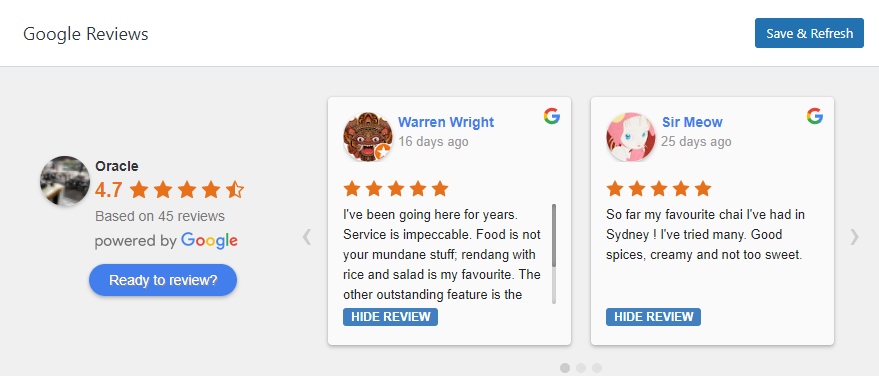
That’s it! You can now add this widget to your homepage sidebar or footer.
If you are not using WordPress, then you can embed Google reviews using tools like Elfsight.
Open the website, select the layout for your widget, and search for your business. The tool will automatically generate an embed code to be added to your website.
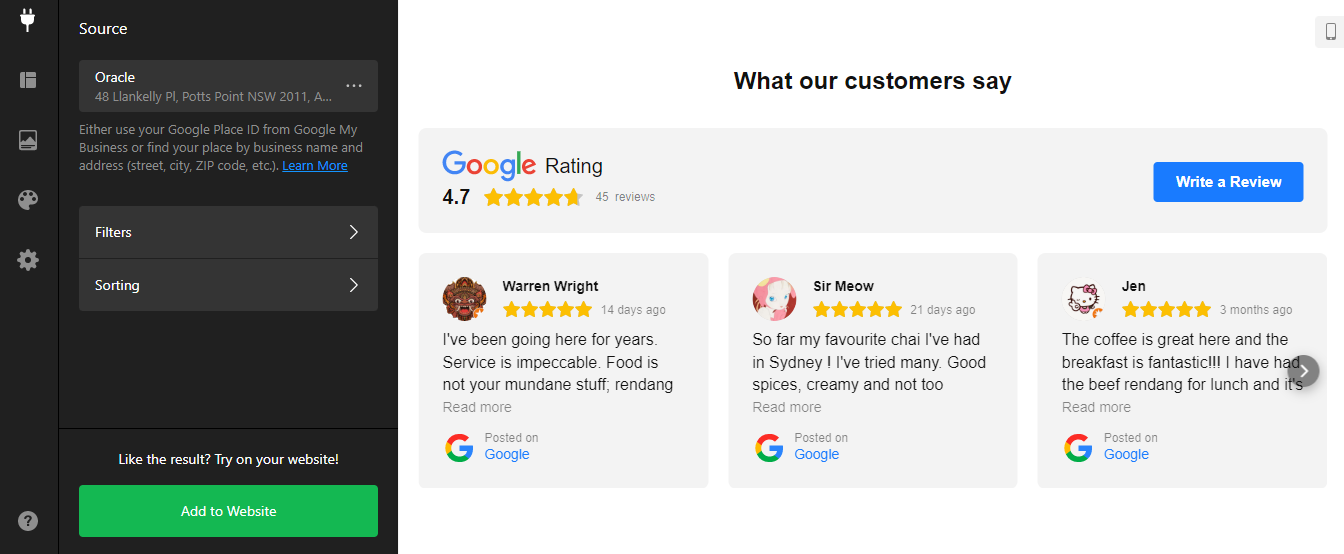
Add Google Review CTA
Apart from adding Google reviews, you can also add a CTA button that will redirect customers to your business’s Google review page, where they can leave reviews.
You can add this CTA in the footer of your site or on the reviews page, as shown below.
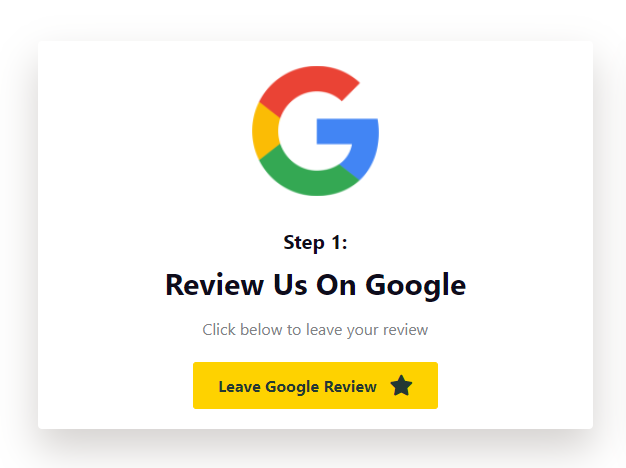
To create a CTA, you can use any free CTA button generator like ClickMinded’s button generator.
Add all the required details like CTA text, font, size, style, and CTA button color, as shown in the image below.
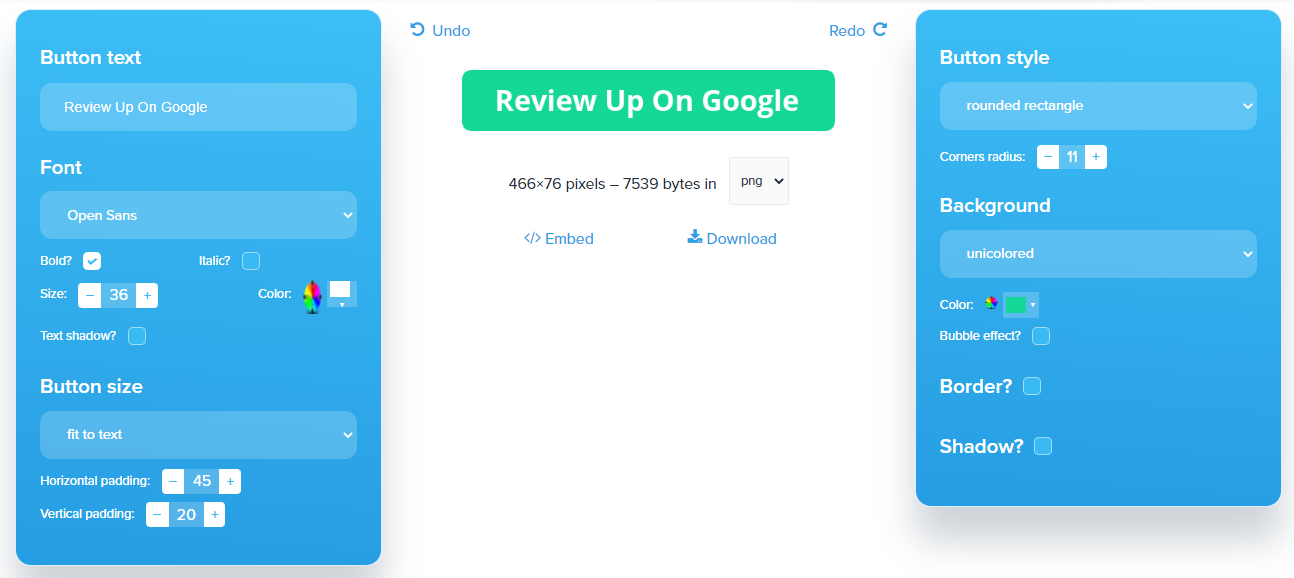
Once done, you can download this as an image or use the embed code to add it to your website.
Take Help from Social Media
Social media is a great platform for conversational marketing. You can take the help of different social media platforms to gain more Google reviews.
Here is an example of how inTech Trailers is using Facebook to get reviews from customers:
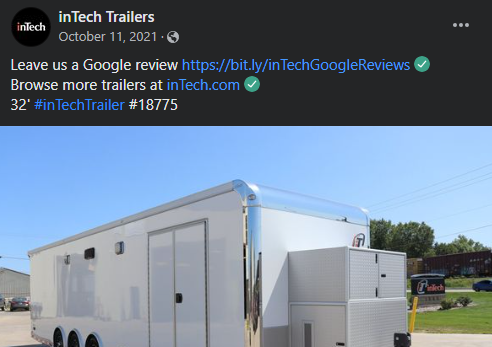
They offer a direct link to Google reviews to collect reviews from customers on Facebook.
Use Email Signature
Emails offer a great opportunity to gain more Google reviews.
A handy Google review management concept is to add your Google review link in your email signature so that every time customers open your mail, they find your Google review link.
You can use tools like MySignature and Newoldstamp to create your email signature.
Here is an example of an email signature persuading people to review a business on Google.
How to Respond To Google Business Reviews
Another important Google review management concept is knowing how to respond to reviews. If you are using Google My Business on your browser, follow the below steps to respond to reviews:
Step 1: Visit your business profile and open the dashboard. Here, you will find a section titled “Latest Reviews”. Click on “Manage reviews”, as shown in the image below.
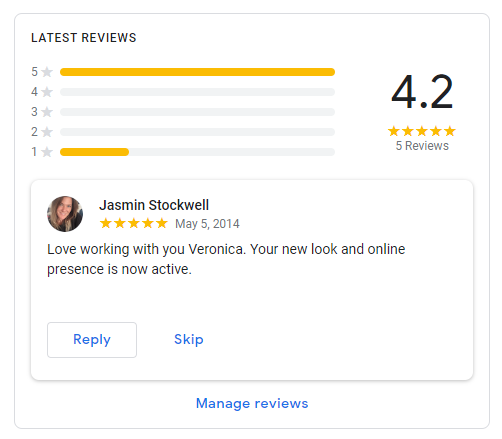
Step 2: Next, you will see an option “Your reply” with all the reviews that your customers left on your profile. You can click on this option to start responding to the reviews.
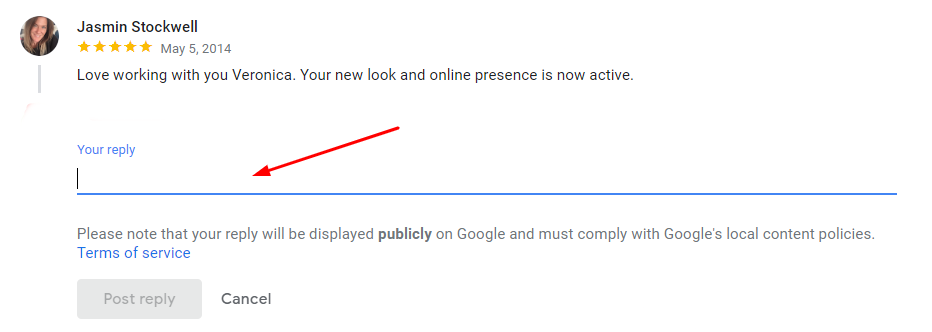
Make sure you respond to reviews on time because if you don’t initiate a conversation, the customer might think you do not care about their comments which is bad for your business.
How to Respond to Negative Reviews
No guide on Google review management concepts is complete without mentioning how to respond to negative reviews. Almost every business encounters negative reviews, but you should know how to deal with them smartly.
Replying to negative reviews shows how much you value customers’ opinions.
Here is a template you can use to reply to negative comments:
Dear [REVIEWER NAME], thanks for sharing your feedback. We’re sorry your experience didn’t match your expectations. Thanks for bringing it to our attention. We will try our best to resolve this issue promptly. Please feel free to reach out to [ADD CONTACT INFORMATION] with any further comments, concerns, or suggestions you wish to share.
Here are some best practices to deal with negative comments:
- Respond to the comment quickly.
- Remain sincere to the problems faced by the customers and give solutions that tell the customer what to do next.
- Aim to address the reviewer with their name; avoid saying, Dear customer or guest.
- Whether it's a good or bad review, appreciate your customer's feedback by saying “Thank you”, “Thank you for your feedback”, or “Thanks for bringing it to our attention”.
- Don’t feel shy to apologize. It shows that you care about your customers. For example, you can say, “We’re so sorry about the issues you’ve been having with [product or service]”, or “I want to apologize for our [issue].
- Take the problem outside or offline. For example, you can provide your contact details like a phone number so that customers can directly contact you regarding the issue.
How to Report a Spam Review
As a business, you might receive fake reviews on your Google My Business profile.
Thankfully, Google has a spam review filter that automatically filters spam reviews.
You can also report a spam review.
Visit your business profile and open all your Google reviews, as shown in the image below.
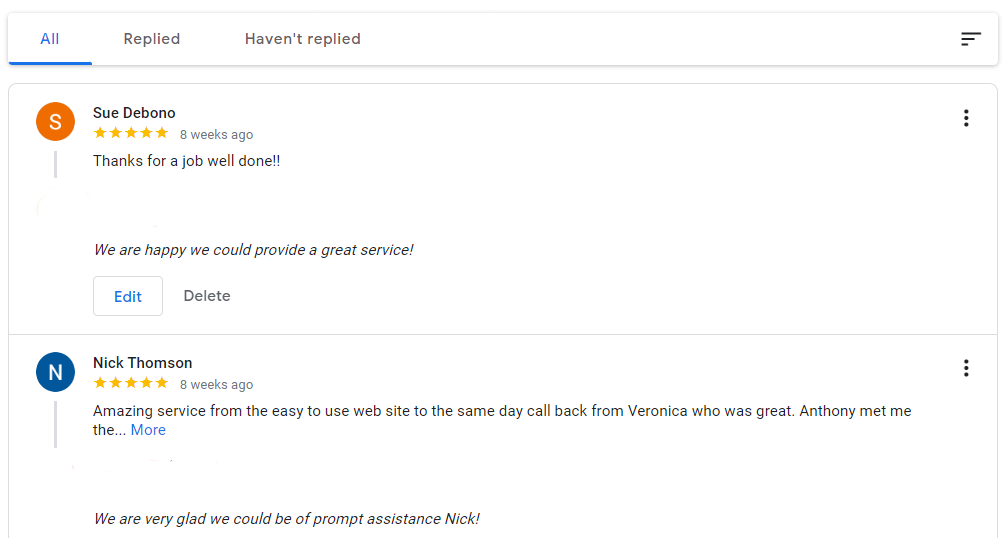
Move to the three dots and click on the “Flag as inappropriate” link, as shown in the image below.
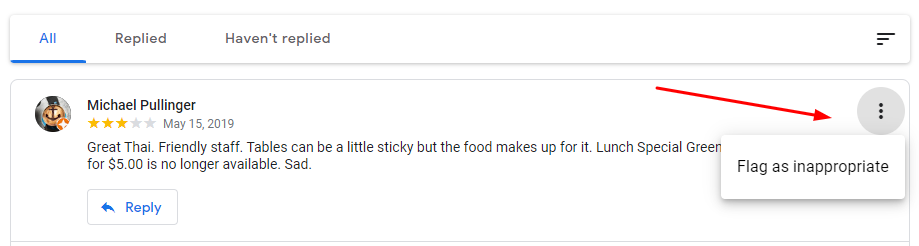
This will mark the review as inappropriate, and Google will automatically remove it.
How to Delete a Fake Review
Google doesn’t allow businesses to delete reviews directly.
However, you can flag reviews as inappropriate, and Google will automatically delete them. To flag reviews, you can follow the above steps.
As an additional measure, if any of the reviews on your business are very harmful and contains extremely inappropriate content, you can contact Google support for small businesses.
Conclusion
We hope this blog post helps you understand how to manage your Google reviews so that you can protect your reputation and increase your online reviews.
Following these Google review management concepts is crucial to maintaining a positive brand image. Customers always check online reviews before interacting with a business, so make sure to increase reviews and respond to the bad ones.