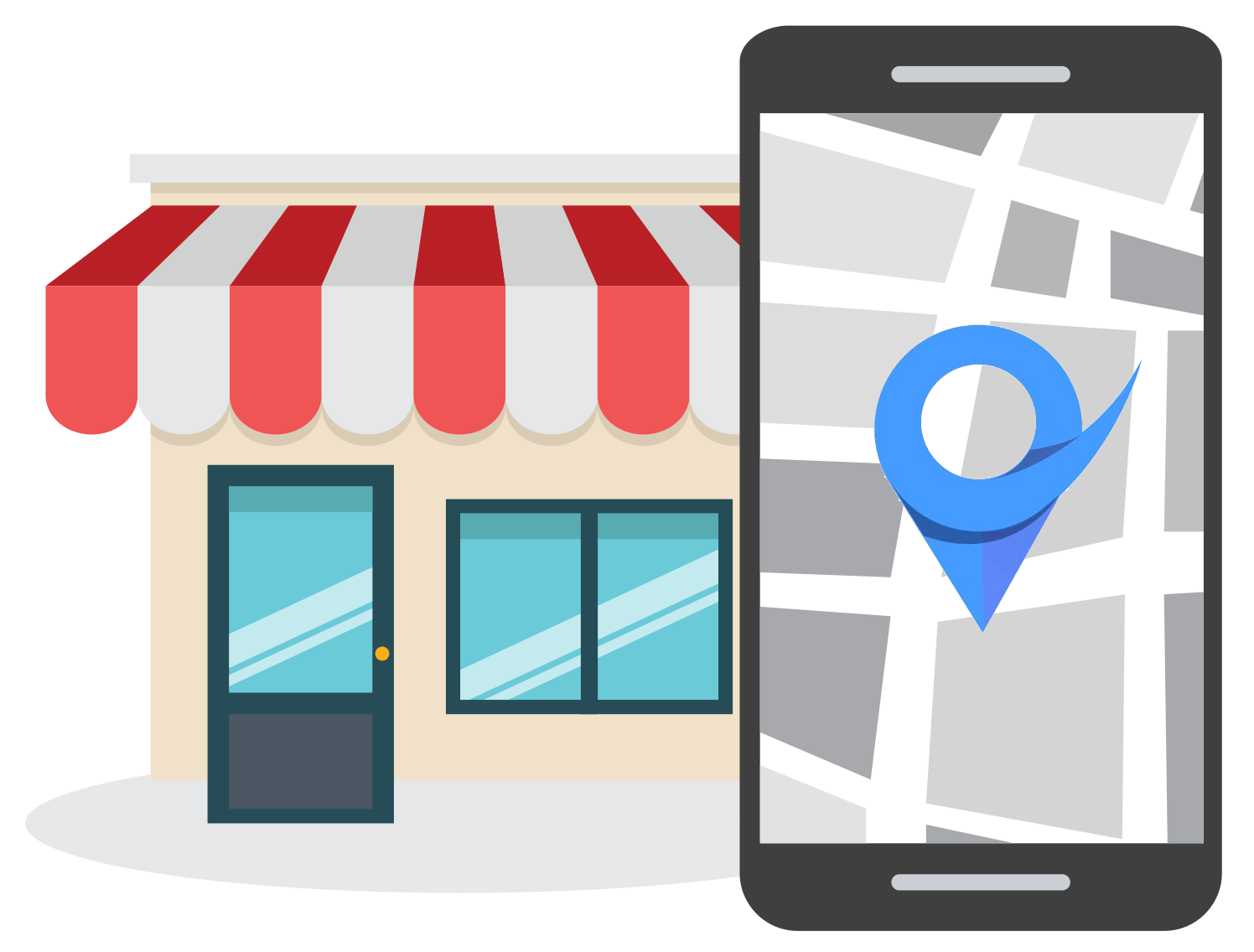9 Proven Tips to Increase Google Business Profile Traffic
Feb 12, 2025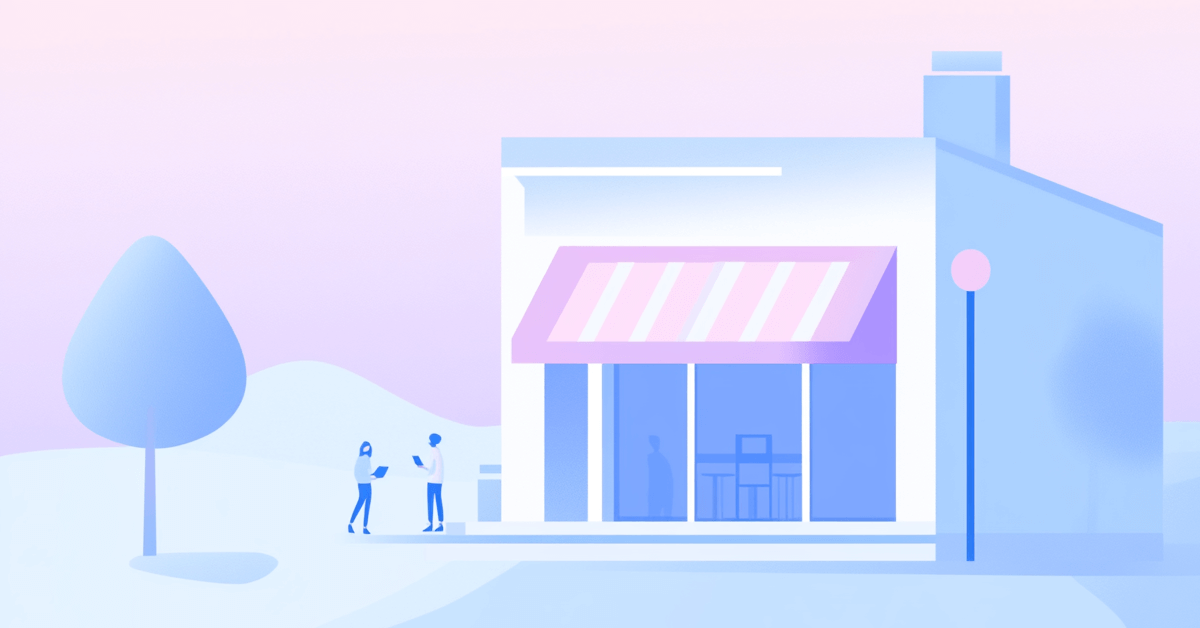
There are several ways to increase Google Business Profile traffic. Implementing the tactics that we're going to share in this post can attract more visitors and grow your Google Business profile rankings, leading to higher Google Business Profile traffic.
From ensuring your listing is complete and accurate to including high-quality photos and responding to reviews, there are specific strategies to bring more potential customers to your Google Business Profile.
Let’s look at the best ways to optimize your listing to gain higher rankings in local search results and acquire more traffic to your Google Business listing.
Why Every Local Business Should Have a Google Business Profile
4 in 5 users conduct searches on Google with local intent. What’s more interesting is that the Google local-3 pack appears in 93% of local searches.
A well-maintained Google Business Profile boosts your company’s presence in local search results and on Google Maps. It makes it easier for potential customers to find your business when they search for products or services in your area.
By leveraging this free platform, you can share quick updates about your services to a broad local audience without any advertising costs.
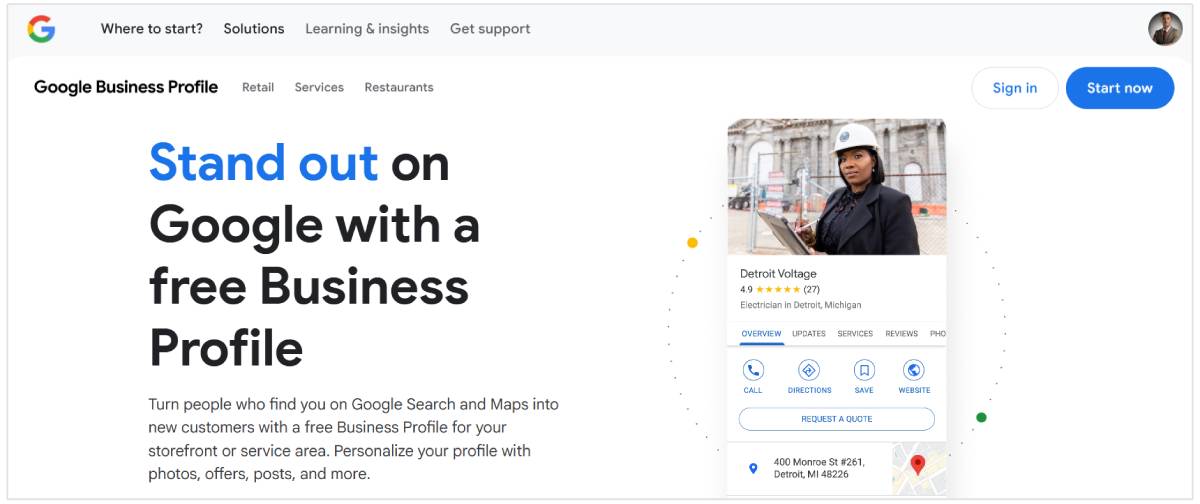
An effectively managed Google Business Profile allows you to showcase customer testimonials and respond to feedback, which builds trust with prospective customers.
Better engagement enhances your company’s reputation and encourages others to visit your business, knowing that they can expect a positive experience.
An active and accurately detailed Google Business Profile can improve your local search engine rankings and higher Google-3 pack rankings lead to more organic traffic and conversions.
Also, Google makes it super easy for customers to contact you. This ease of access definitely helps converts interested parties into actual customers.
Top Tips for Increasing Google Business Profile Traffic
Here are the key strategies to rank higher and attract more traffic to your Google Business Profile:
1. Implement a Review Generation Strategy
75% of consumers check online reviews when searching for local businesses.
Good reviews significantly influence consumer behavior, and positive feedback reassures potential customers of the quality and reliability of your service.
Before implementing a review strategy, make sure you have a verified business profile on Google. It should be fully compliant with Google’s review guidelines.
Once you have a verified profile, create a Google review link shortcut, making it easy for customers to leave feedback directly from your website or through a review email campaign.
To create a review link, search for your business on Google and click on Share under your business profile.
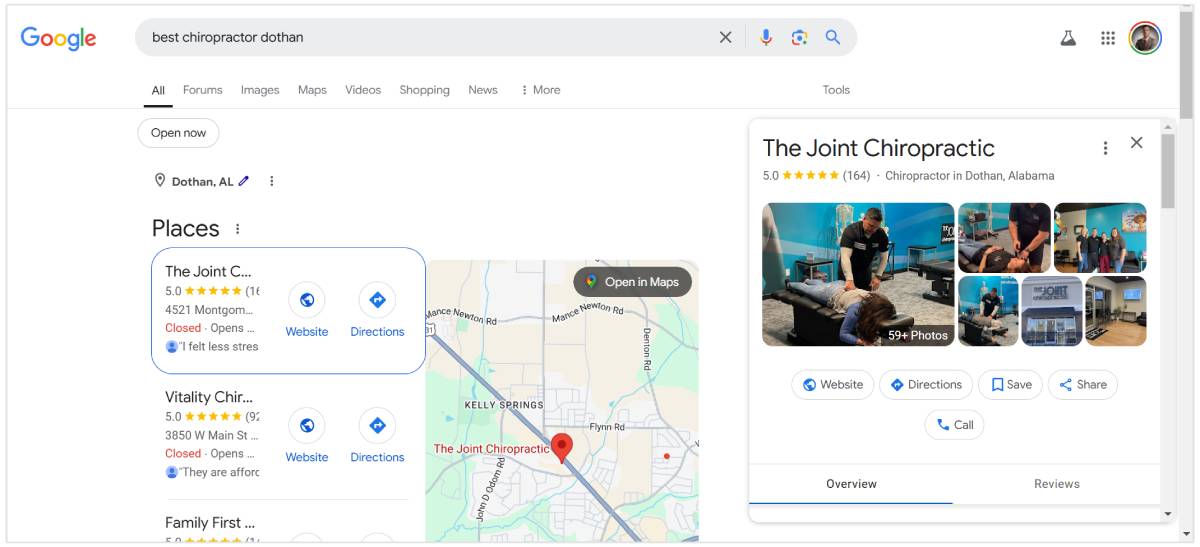
Now, you can copy your review link and share it with your customers.
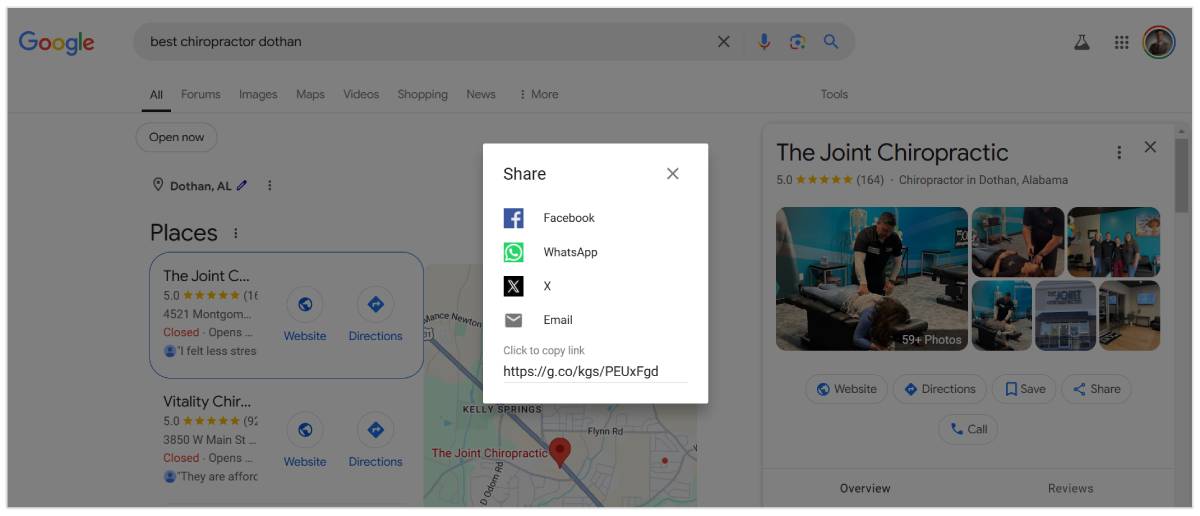
To attract more reviews, you can place a Google review call-to-action (CTA) in the footer of your website. You can also add a review CTA to your email signature to remind customers to drop a quick review after their experience.
Also, take advantage of social media to promote reviews and share your Google review link.
You can further facilitate the review process by creating an instructional video that guides customers on how to add a review, making the process straightforward and user-friendly.
For physical locations, consider using Review Plaques and sharing your Google review link via a QR code, which can be scanned easily by customers.
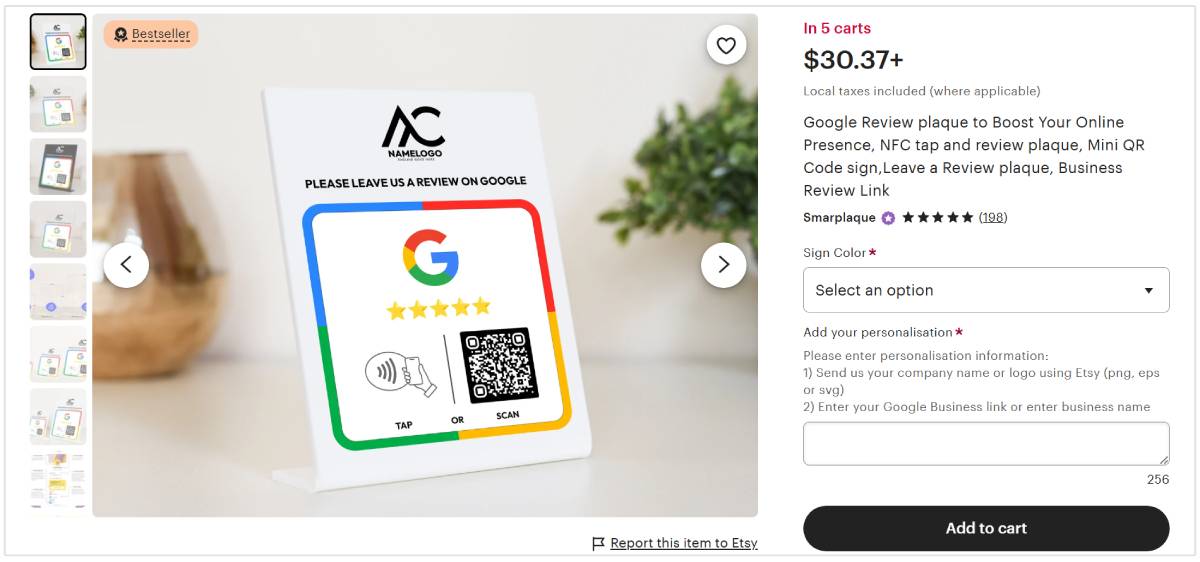
Importantly, avoid the temptation to purchase reviews, as this is a violation of Google guidelines and can lead to penalties for fake reviews.
A high review count from genuine customers can increase customer trust and bring more traffic to your Google Business profile.
2. Respond to Reviews
Quick responses to reviews show that a business is attentive and values customer feedback. This timeliness can reassure customers that their opinions are important, enhancing their trust in your business.
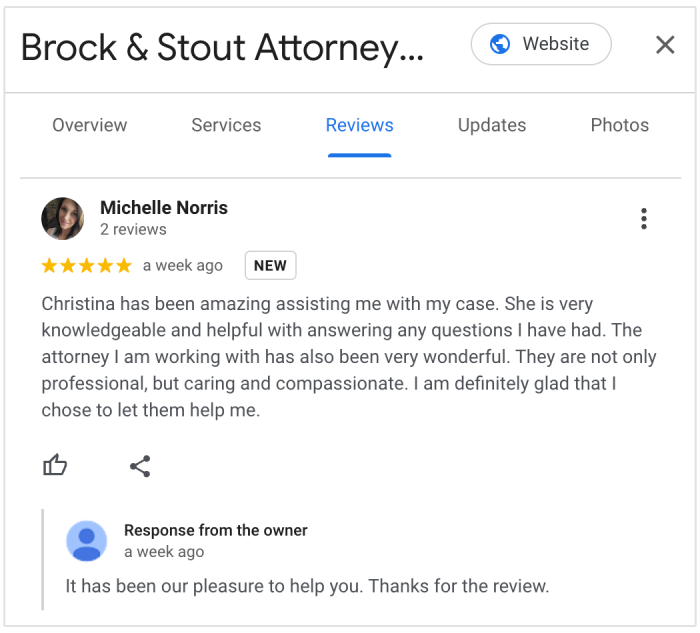
Responses should always be courteous and professional, even when addressing negative reviews. A constructive reply that seeks to understand and resolve the customer's issue can turn a potentially negative experience into a positive one.
Tailor responses to the specific comments of each reviewer.
Personalized responses demonstrate that the business is paying attention to individual customer experiences rather than offering generic replies.
Whenever possible, provide a solution or ask for further contact details to resolve the issue offline. This approach not only helps in rectifying any negative experiences but also shows other potential customers that the business is committed to continuous improvement.
By responding to reviews in a timely manner, businesses can attract more customers, boosting overall business performance.
3. Ensure Business Details are Accurate
Frequently review and update your profile to ensure all information reflects the current status of your business.
This includes hours of operation, contact information, and physical address.
Your business name should match the sign on your store and registration documents. The address must be precise to ensure people can find your physical location without issues.
Also, the operating hours should be updated regularly, especially during holidays and special events.
Double-check each piece of information for accuracy before publishing it on your profile. Mistakes in phone numbers or addresses can lead to missed business opportunities and customer frustration.
Ensure that the details on your Google Business Profile match those on your website and other social media platforms. Correct and consistent details help in building trust and improve your local SEO.
Moreover, a well-maintained profile with up-to-date information encourages users to leave positive reviews, further enhancing its attractiveness and visibility.
4. Complete Your Google Business Profile
Once of the biggest mistakes business owners make is having an incomplete Google Business Profile listing.
I'm going to explain the entire process of creating a complete Google Business Profile from start to finish so that you can see if you've missed any important sections.
Let's begin by signing into your profile and choosing a suitable business name.
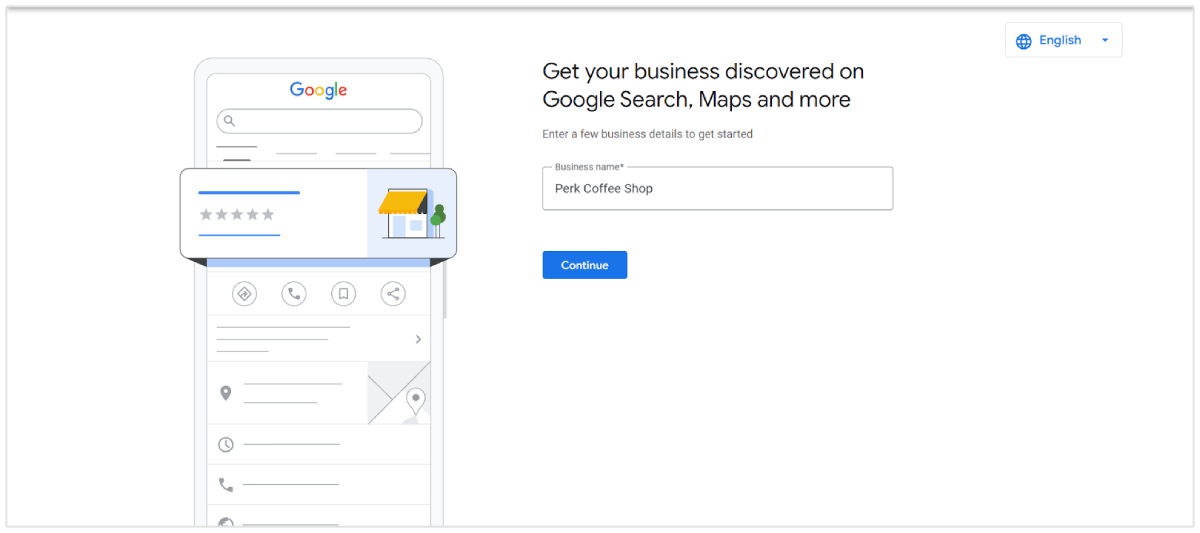
For this example, I have used "Perk Coffee Shop" as the business name.
Next, choose your business type.
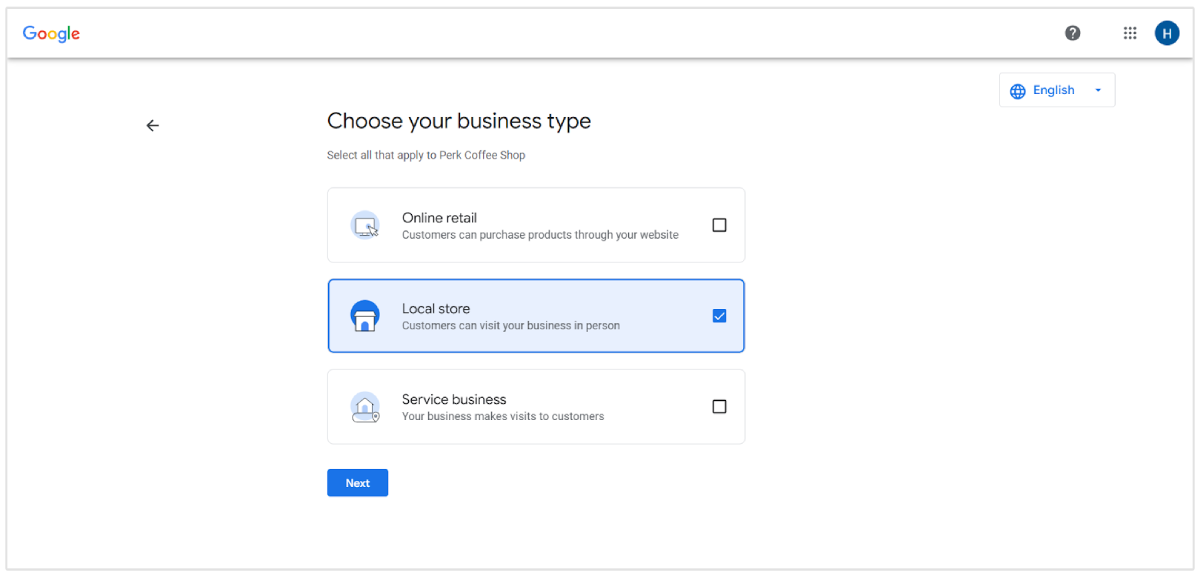
For reference, my business, "Perk Coffee Shop," falls under the Local Store business type. Since it's a coffee shop, customers can visit in person to enjoy coffee and other offerings.
Suppose I sell products online, like coffee beans or merchandise; the "Online Retail" category would apply. If I offer delivery or subscription services, it could fit under the "Service Business" category.
Next, enter the business category that best matches what your business does. Keep it accurate and relevant to your services or products.
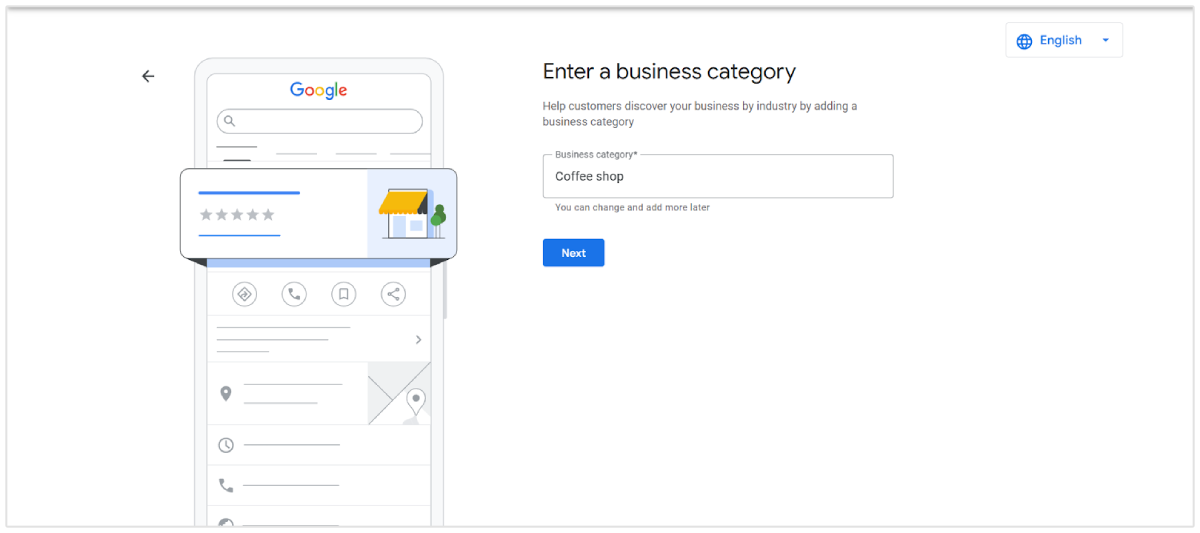
For my business, Perk Coffee Shop, I’ve chosen "Coffee Shop" as the category. You should pick the one that fits your business, like "Hair Salon" or "Plumbing Service."
Now, enter your business location. Your address must match all the other local business profiles your business has. It should be the same for accurate NAP details.
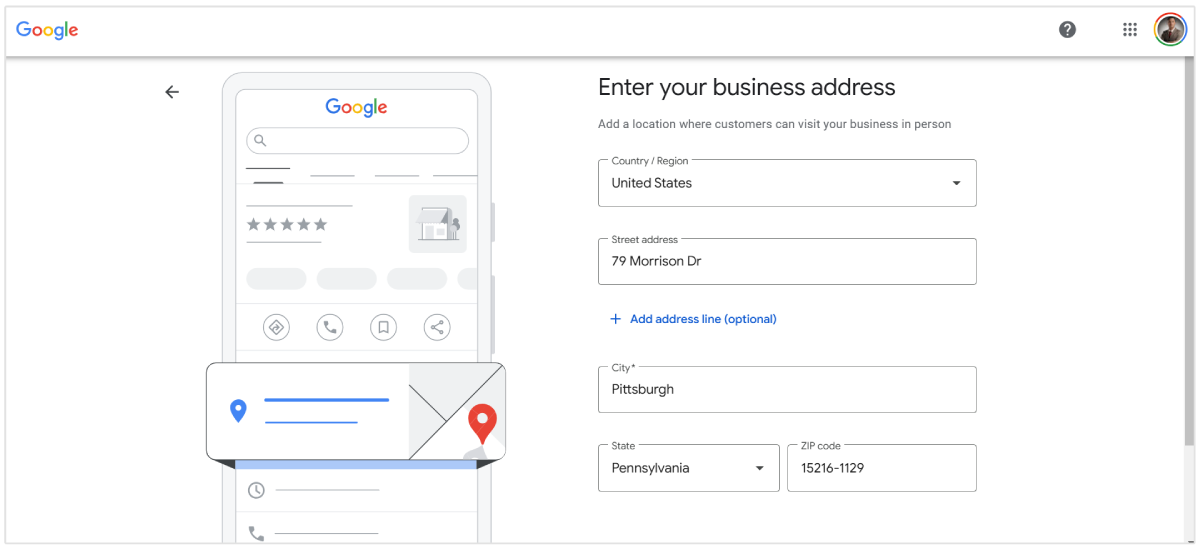
You should provide a full address and use the correct postal code. There should be no spelling or formatting mistakes, and you should mention nearby landmarks.
Google gives directions to customers based on where your business pin is located on the map.
Click the Adjust button, choose your exact location, then click Done and Confirm.
Now, add your business contact details to help potential customers reach your business easily through Google search.
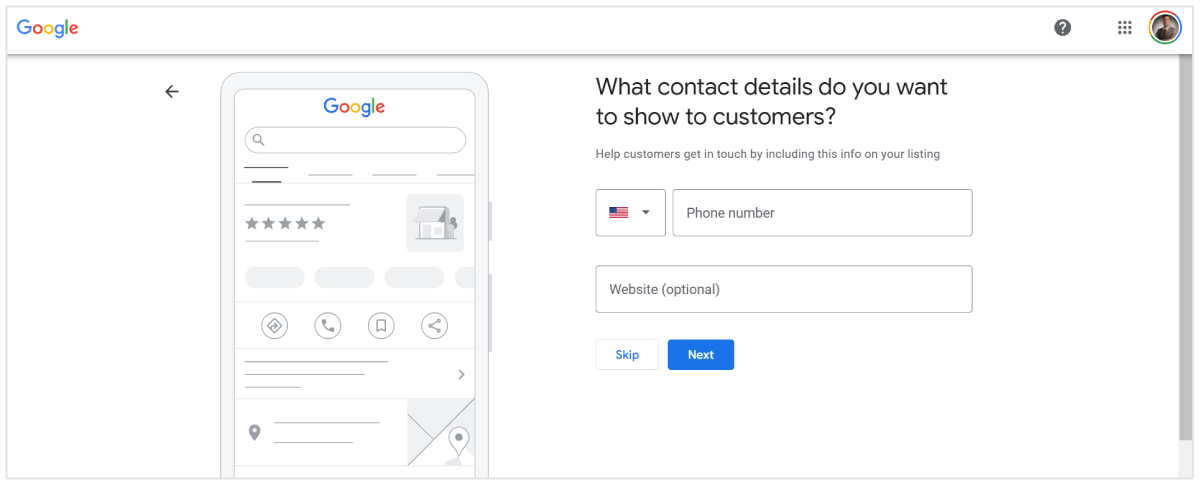
Do not skip this step, as adding your contact information will help Google verify your listing faster.
The best practice is to use a local number that customers can trust, and for the website, provide a link to a page where they can view your services. If you don't have a website yet, you can link to your social media page.
Now, Click on Next and choose the days and hours when your business is open.
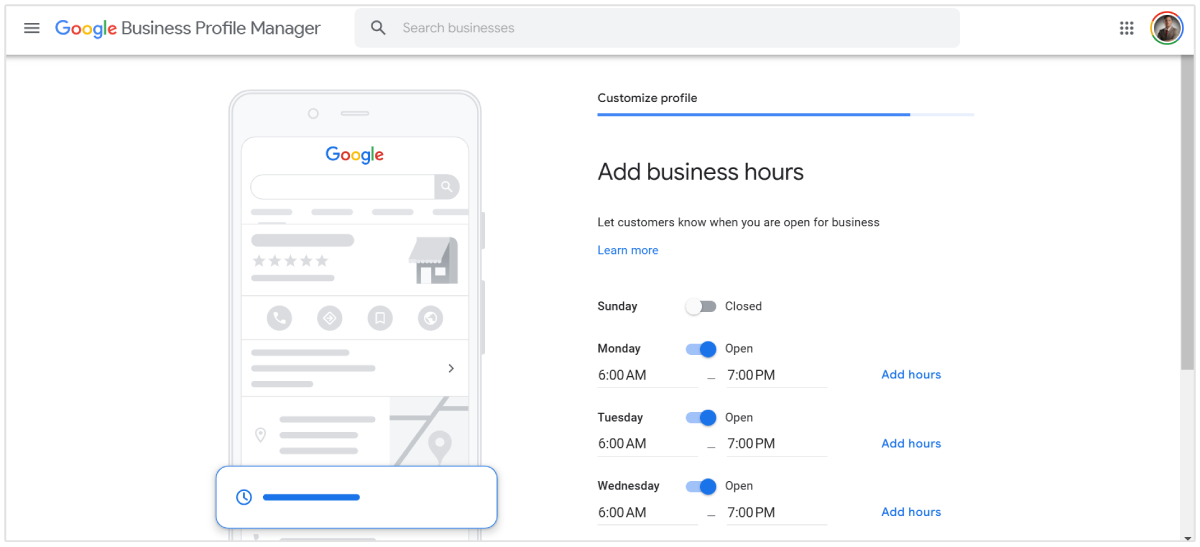
As a best practice, set accurate and consistent business hours that reflect your actual operating times, ensuring customers know when to visit or contact you.
Next, you need to provide a description of your business to help customers learn more about what you offer.
Your business description should be under 750 characters. Focus on what makes your business special (e.g., quality, atmosphere, variety) and include key services (e.g., takeout, delivery) and any unique selling points.
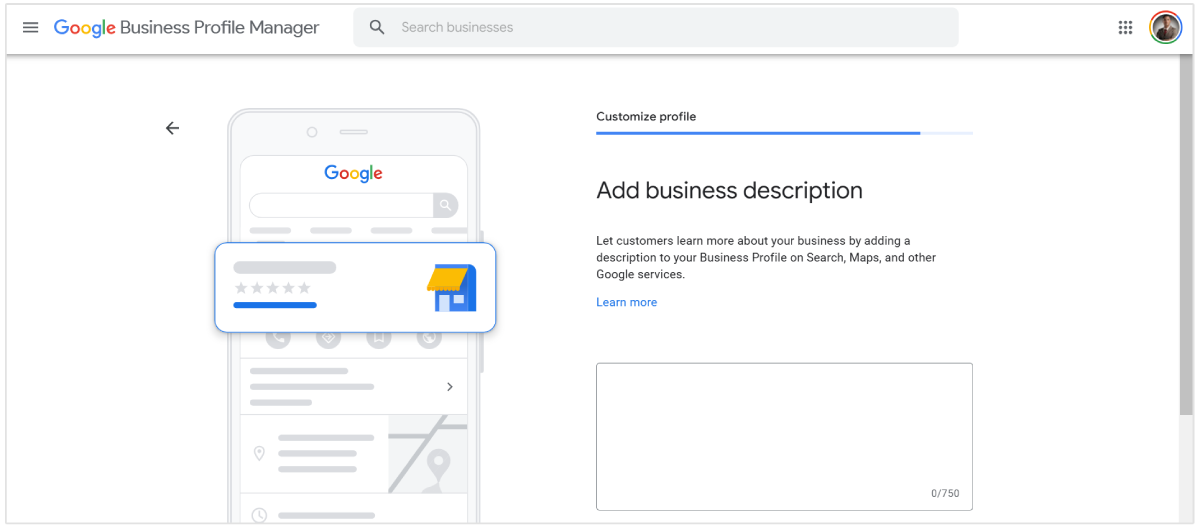
Make it easy for customers to understand what to expect when they visit and avoid promotional phrases like “Best coffee in town!” or ALL CAPS.
Next, you need to upload photos of your business. You should upload high-quality pictures and videos showcasing your business products, your team, your office or shop, your menu (if applicable), etc.
That's it! Your business listing will be completed.
You can continue to make updates to your profile at any time, and all your edits will be visible to customers on Google once you are verified.
After clicking on Continue, your listing will appear as shown in the screenshot below.
You can make additional changes by clicking on the Edit profile option.
5. Create Google Posts
GBP posts are a great way to engage with your customers for free.
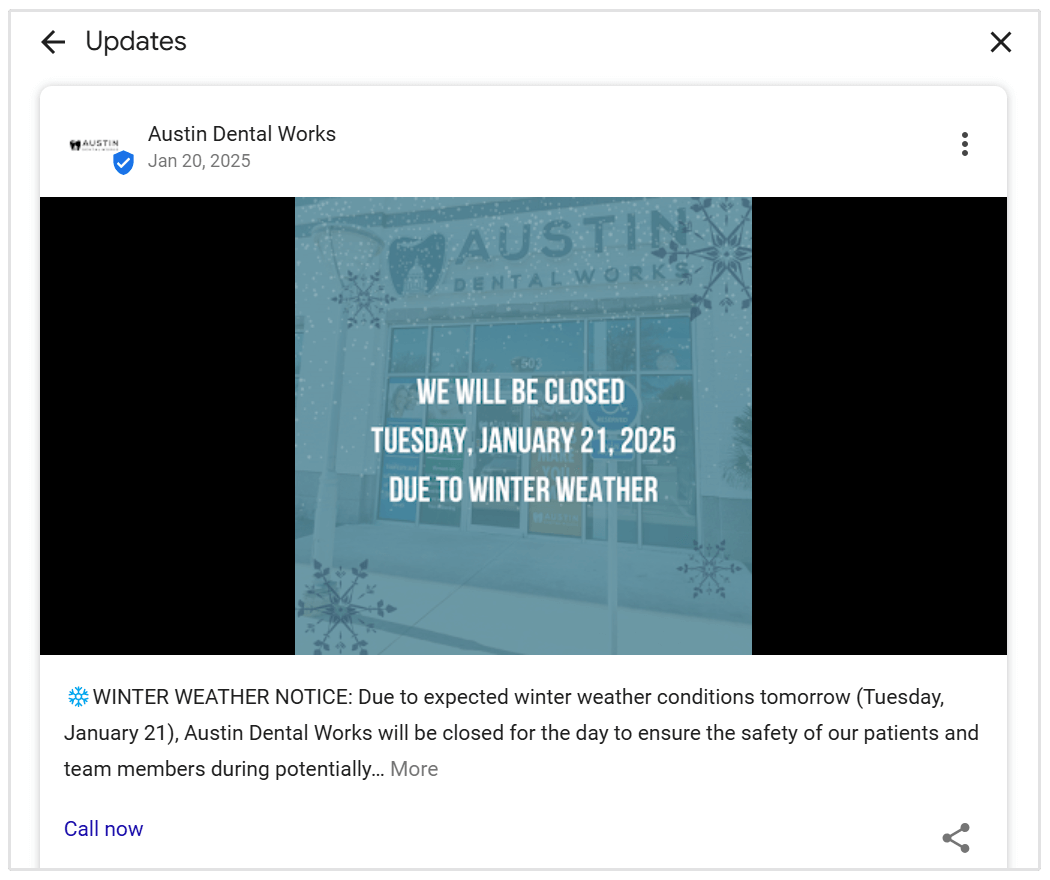
You can promote special events, share news, and present offers to your existing and potential customers using Google posts. It also improves your local SEO by keeping your profile active and leads to higher local rankings.
To create a Google post, click on the Add update menu, as shown in the final preview screenshot below.
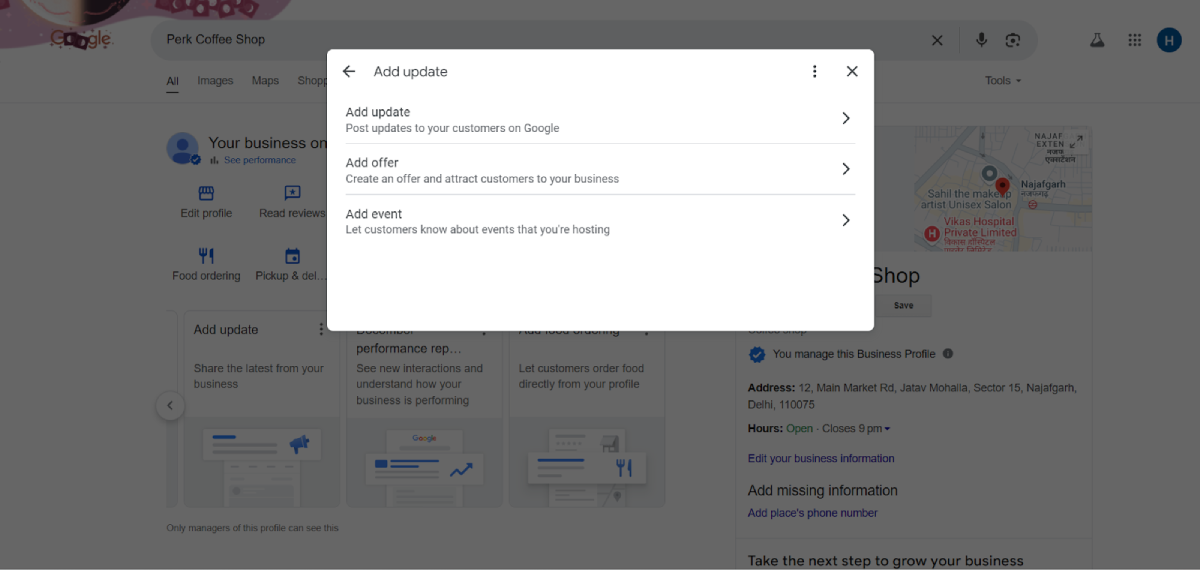
After clicking that, a popup will appear where you can choose the type of post you want to create, such as an update, offer, product, or event.
Upload a high-quality image (at least 400 x 300 pixels) or a short video, such as a picture of your product, a team photo, or a happy customer.
Keep the offer title clear and brief.
Write a short, engaging message (up to 1,500 characters).
Preview your post, and if everything looks good, click Publish.
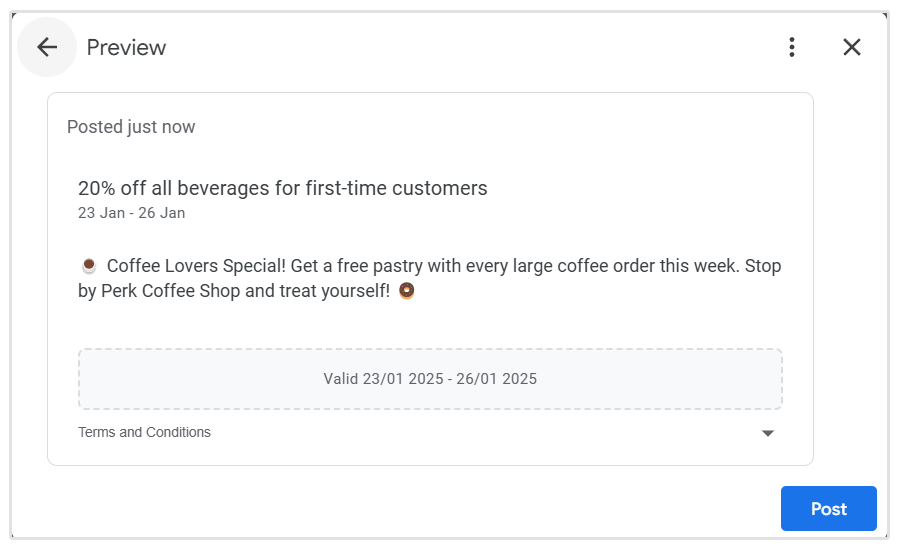
That’s it! Your post will now appear on your Google Business Profile for customers to see.
To save time, you can use our Google Business Profile (GBP) Post Scheduler. This scheduler allows businesses to automate and schedule GBP posts in advance.
The scheduler tool is useful for businesses or marketing agencies managing multiple locations. It simplifies posting across various profiles and time zones, ensuring consistency and ongoing engagement with your audience.
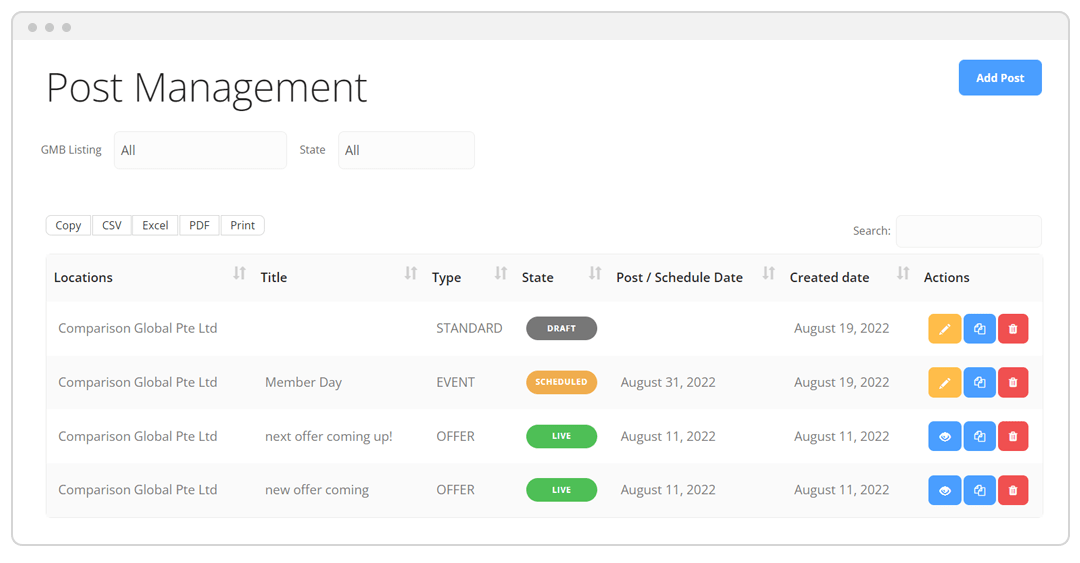
With the ability to plan posts for future dates and events, you can stay ahead of competitors by strategically timing their content around key seasons and promotions.
The GBP post scheduler supports various post types, including Offers, Events, and What's New updates, complete with images and customizable options like dates and call-to-action buttons.
6. Utilize Google Q&A Features
Q&A is a feature on Google Maps that enables users to publicly ask and answer questions about a business. Business owners and others can respond to these Q&As directly.
Each Q&A represents new content, helps local SEO, and establishes your business as an authority in your area.
There is no need to wait for anyone to ask questions, you can think about different FAQs about your business that your customers might find useful and answer them.
You can see the Q&A panel under the information card for the place on the right side. Click Ask a question next to the Questions & answers section to add your question and then your answer.
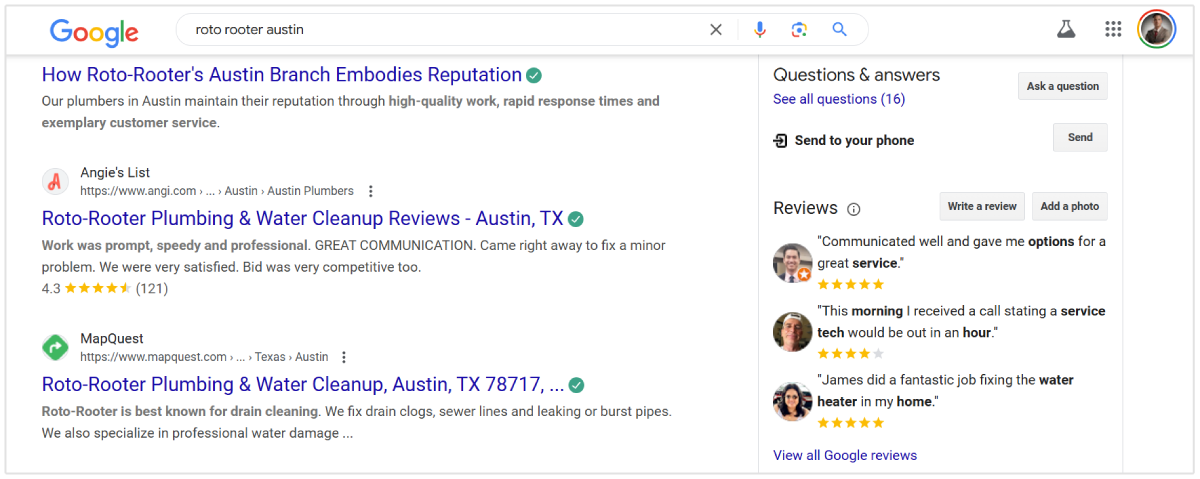
Do not use Q&A for advertising purposes, such as including promotional links or contact details. Refrain from posting spam, which includes repetitive content or promotional material.
7. Update Your Google Profile Regularly
You should keep your business information verified and up to date. Google prioritizes active profiles. Regular updates signal that your business is legitimate and active.
Updating your Google Profile regularly is also important because it helps your business to stay accurate and attract more customers.
When information about your business changes (like address, holiday hours, or phone number), update your profile to share the most accurate information with your customers.
Add the latest photos, new offers, and regular posts to make your profile more engaging and inviting. Posting at least once a week is recommended.
You can post updates about special offers and promotions using high-quality visuals or videos and engaging text.
Here is an example of a plumbing business sharing regular updates based on their user needs. Please note the posts have CTAs to encourage users to take immediate action.
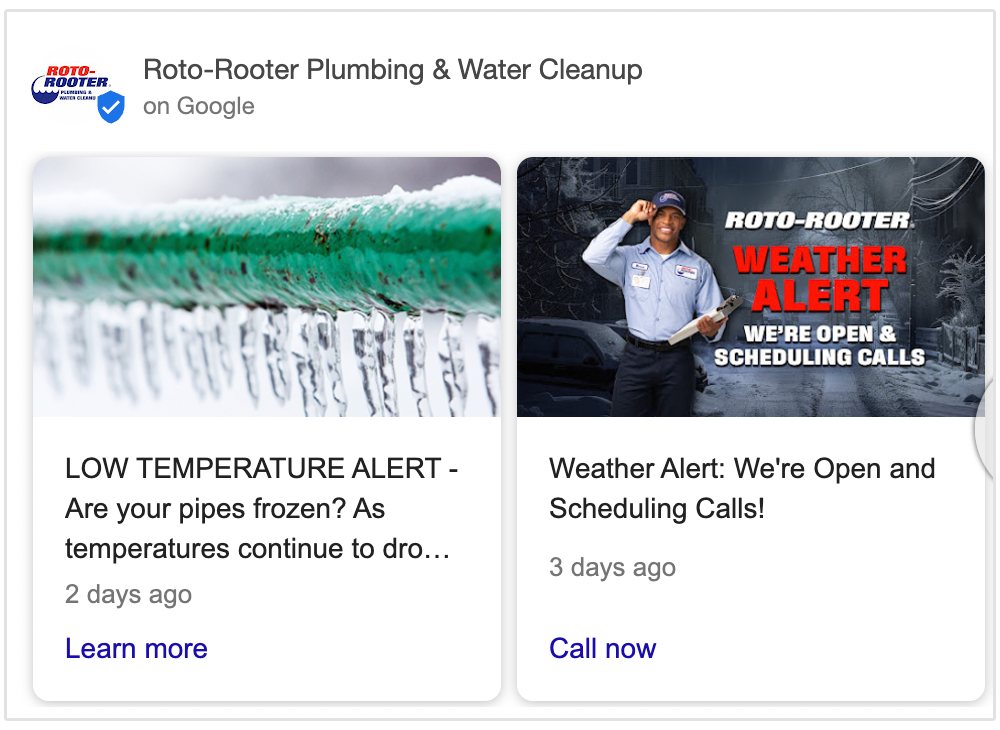
Being a business owner, you might not have the time to update your profile often. In that case, you can delegate responsibility to other members of your staff to your Business Profile, while maintaining your ownership.
Also, don’t forget to respond to customer reviews. Promptly responding to reviews keeps your profile updated and also shows that your business is attentive to customer’s opinions.
Here is an example of the same plumbing business responding to customer reviews promptly and politely.
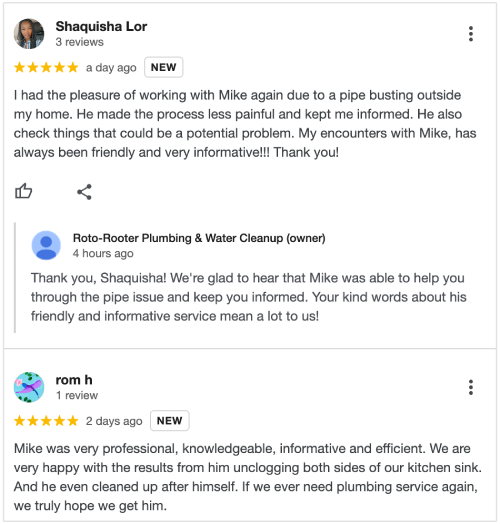
8. Use High-Quality Photos and Videos of Your Business
People trust what they can see. Great visuals make your business look professional, inviting, and authentic, which encourages more customers to visit.
To upload high-quality photos, click on the Photos option in your Google Business dashboard. This will open a popup where you can upload images to your profile.
Now upload high-resolution pictures of your business that are clear and well-lit.
You can upload your store interior and exterior pictures, your team member photos, branding photos, a cover photo of your business, and videos.
Here is an example of a business with clear pictures and videos of the store, its team members, and its menu items.
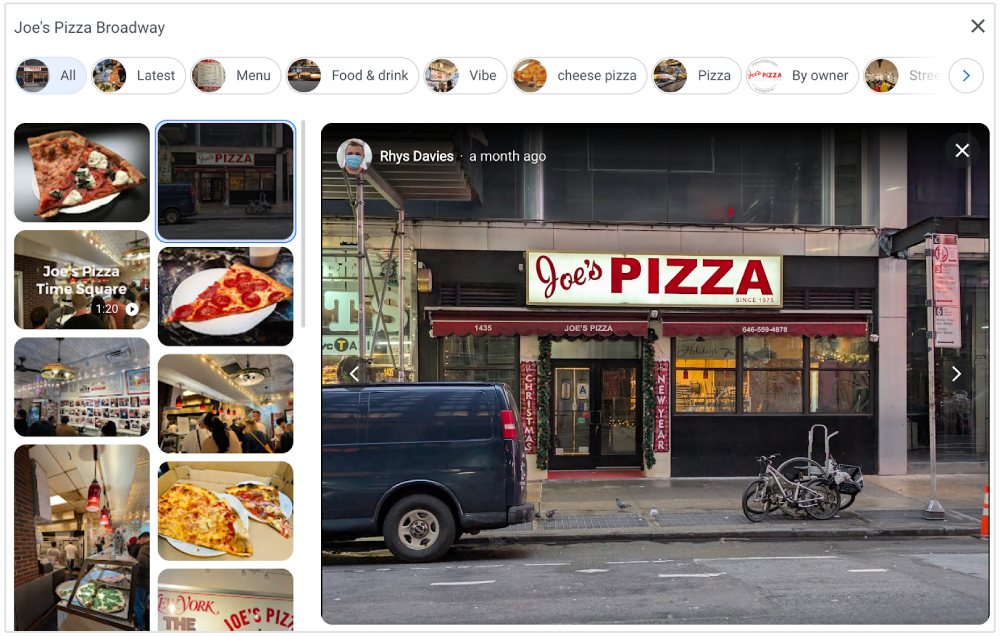
Photos should be 720px by 720px or larger with a 1:1 aspect ratio for optimal display.
Videos should be 720p resolution or higher, up to 30 seconds long, and under 75 MB for smooth uploading.
9. Optimize for Local Keywords
Optimizing your Google Business Profile for local keywords is crucial for improving your visibility in local search results.
You should use local keywords in business descriptions.
For example, if you are targeting “bankruptcy attorney los angeles” as your primary keyword.
Do a quick search on Google to see the primary category where your competitors have added their listing, and select the exact category that includes the primary keyword.
You should also include your keyword in the business name and description. Here is an example of keyword usage in the title and description:
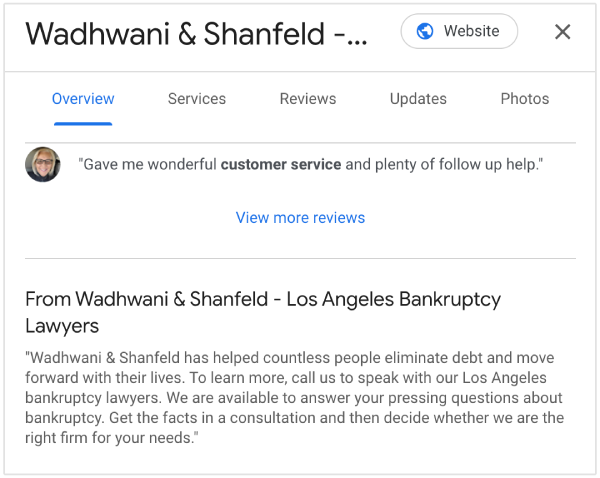
You should also publish posts targeting your primary keywords.
Tools You Can Use to Attract More Visitors to Google Business
Here are some of the best local SEO tools and software to help you optimize your local Google Business profile and attract more traffic:
Local Ranking
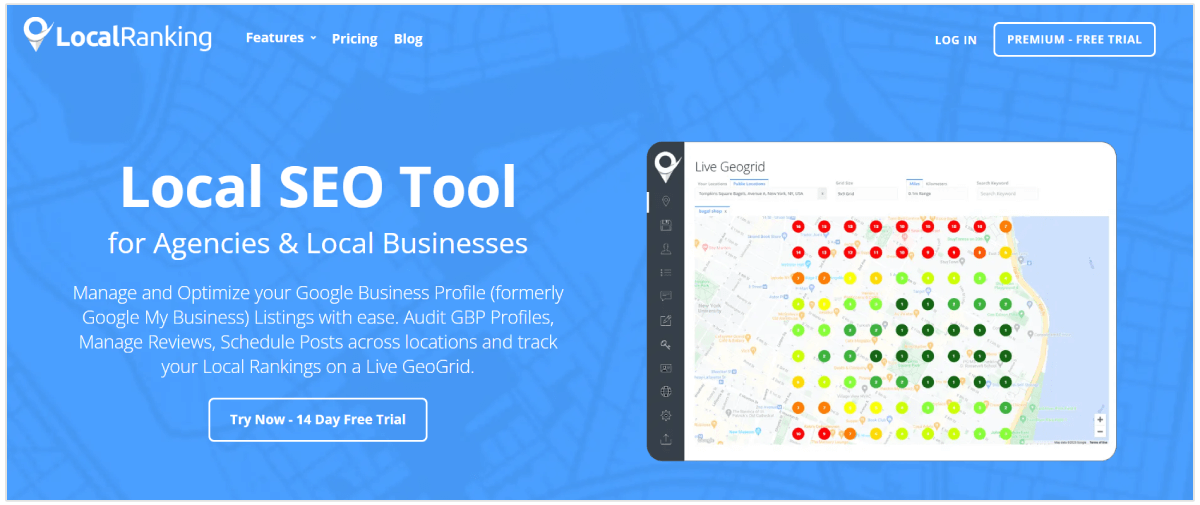
Local Ranking is a top Google Business Profile management tool for businesses and SEO agencies. It offers instant Google Business Page audits, local rank tracking, GBP post scheduling, and review management.
Accurate local rank tracking is often one of the main issues that businesses face while optimizing their profile.
Local Ranking's GeoGrid Tool addresses this issue by performing local searches at multiple coordinates on a grid surrounding your location and then displaying these results as a heatmap superimposed on a Google Map.
Also, the GBB audit tool performs instant audits and identifies issues like missing important profile information to help you optimize them and improve your local rankings.
Pricing starts from $19 a month for a single GBP listing, while for agencies, it is priced at $99 a month.
Google Search Console
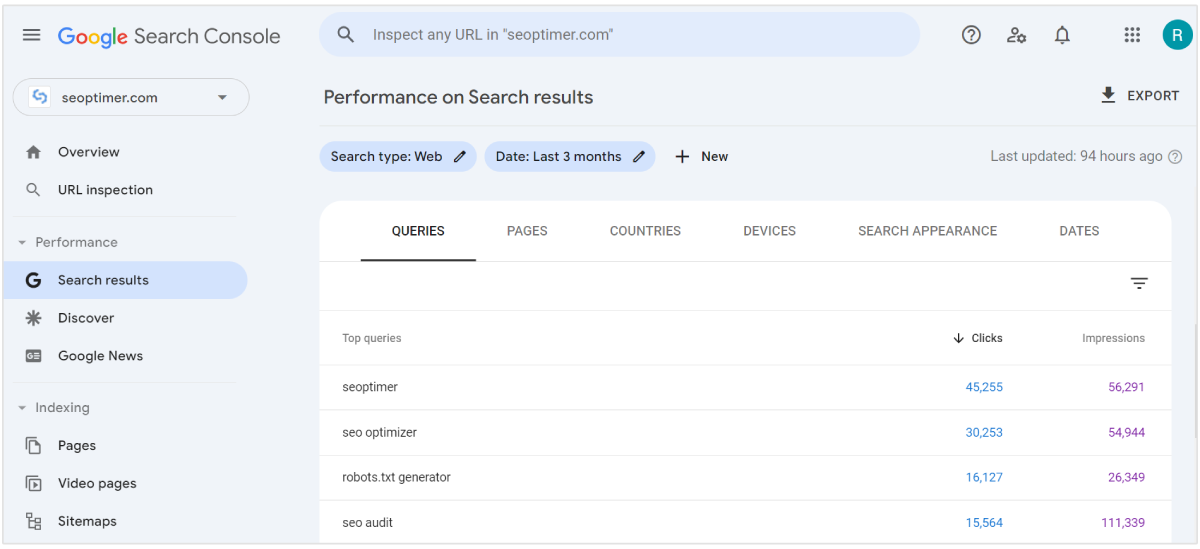
Google Search Console is a free tool that helps businesses track and improve their website's performance on Google Search by providing detailed data on traffic, queries, and page rankings.
You can see clicks, impressions, average CTR, and average position of your top local landing pages. GSC also lets you compare page performance data over a period of time.
With features like URL inspection and real-time issue alerts, businesses can quickly address problems and optimize their content for better visibility.
SEOptimer’s Keyword Research Tool
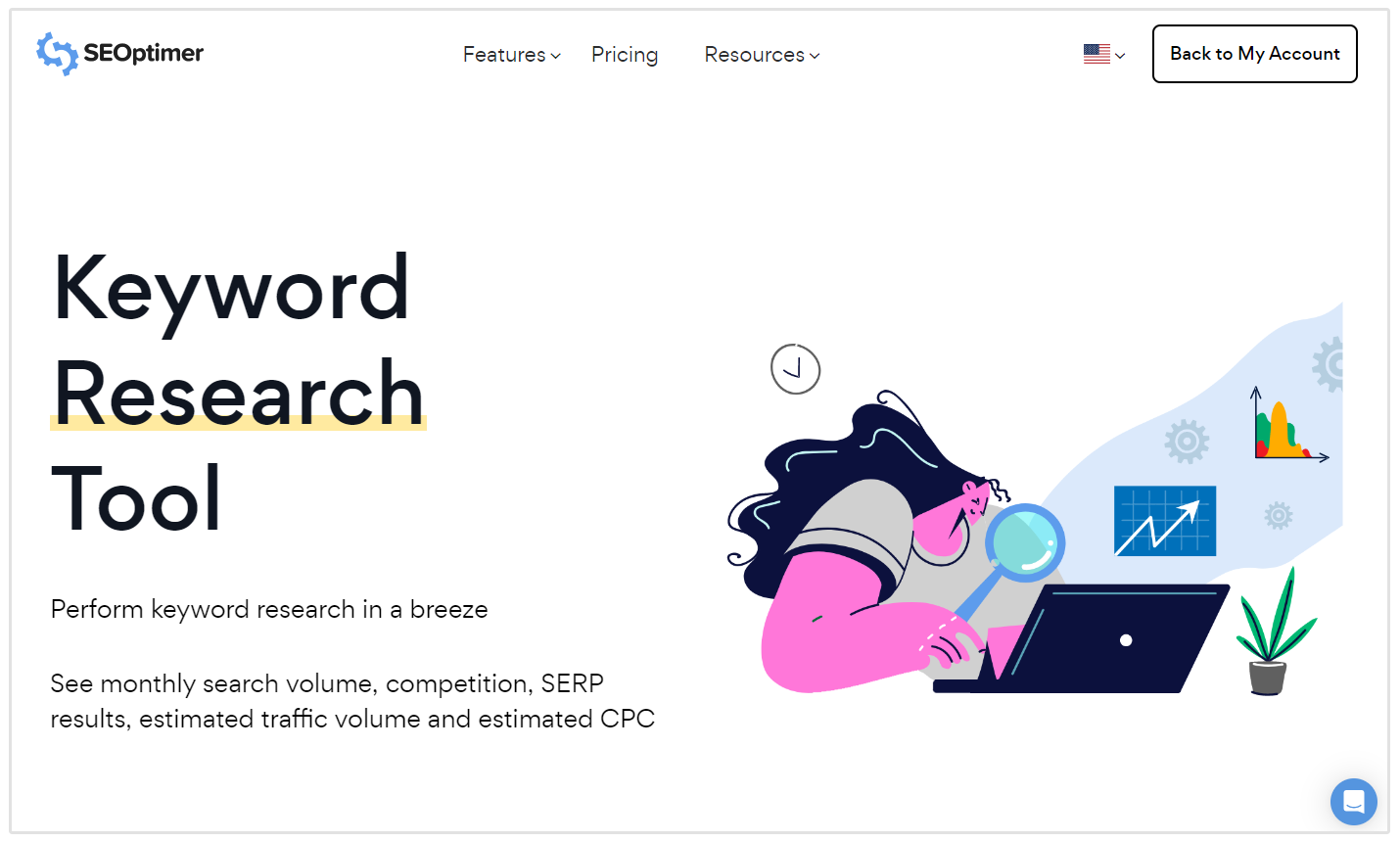
The SEOptimer Keyword Research Tool helps you discover the best geo-relevant keywords for your local business. You can see the monthly search volume, CPC, and competition.
With access to over 5 billion tracked keywords and insights into more than 900,000 SERPs monthly, businesses can easily identify low-competition, high-volume keywords to optimize their content.
The tool is highly beneficial for local businesses as it not only displays the search volume for your target keyword but also identifies nine additional high-volume keyword opportunities that include your target keyword.
Canva
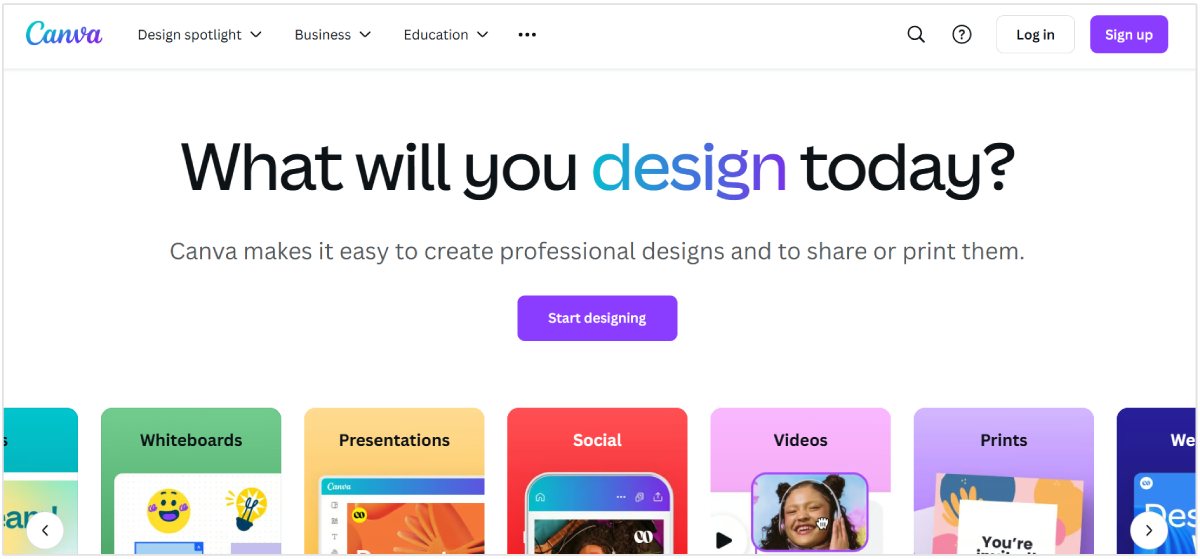
Canva is a free-to-use graphic designing tool that helps local business owners design high-quality custom graphics.
You can access free templates and images to design engaging posts for your local Business Profile.
People love to engage with posts containing visual elements, and Canva helps you achieve that by letting you design custom visuals without having a knowledge of professional design.
Google’s Insights (Built-in GBP Feature)
Google’s built-in Insights feature provides data on how customers interact with your profile, including search queries, direction requests, and phone calls.
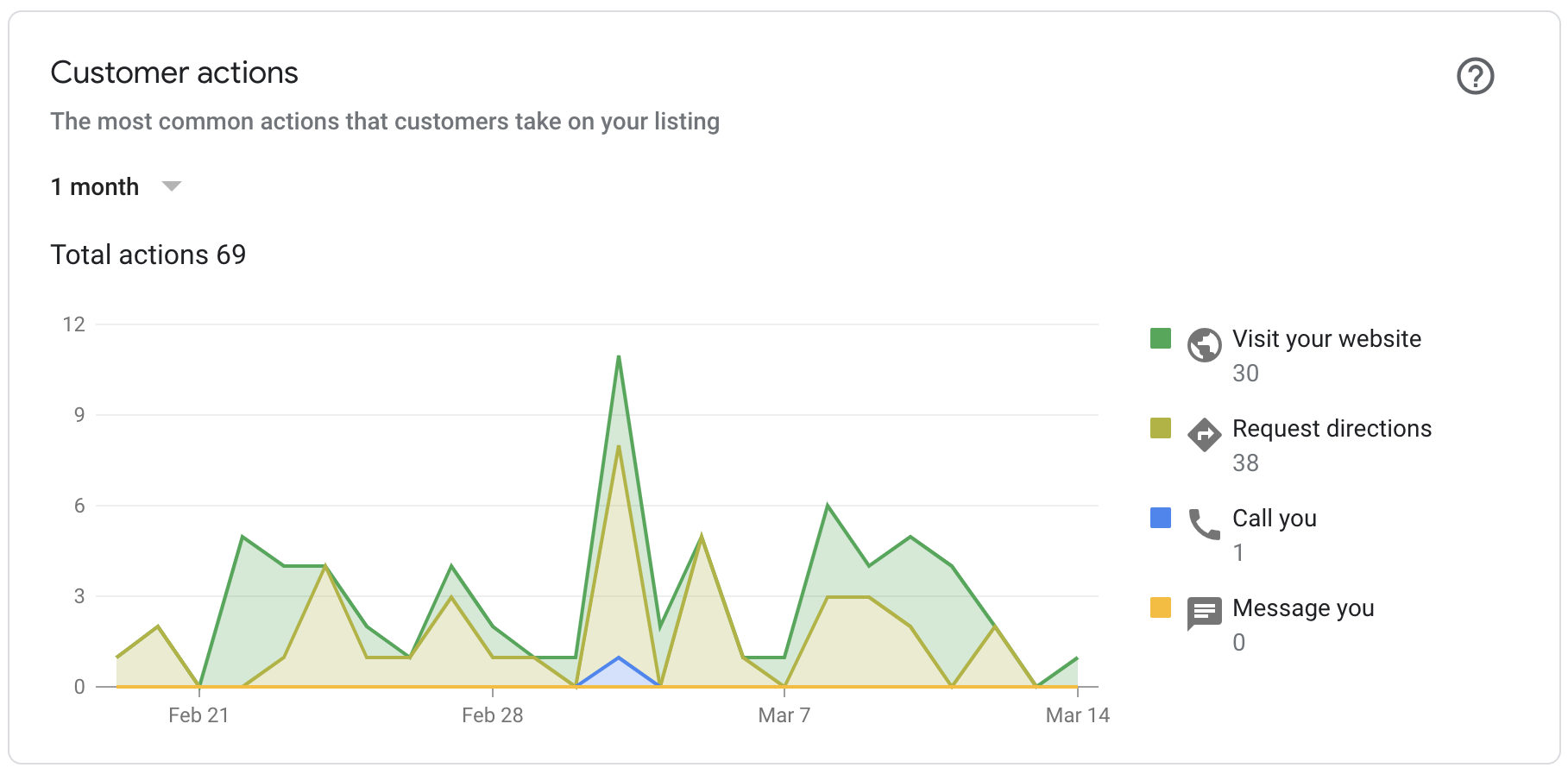
To find your report, sign in to your profile and visit the Performance tab to find the data. If you are managing more than one business, select the profiles, and above the list of your locations, click Download Insights.
Now, select the time frame for your performance data and click Download Report.
The Performance report helps you refine your local SEO strategies based on actual user behavior.
Conclusion
Just like your website SEO strategy, your GBP search engine optimization strategy is also important to acquire more local customers from Google.
Follow the tips discussed in this article to optimize your Google Business profile for your target locations and keywords.
Also, don’t forget to use local SEO tools to save time and automate your optimization efforts.
You can reap the rewards of having an optimized and verified Google Business Profile because it ranks higher and, therefore, can help you get more clicks and customers.